Can I Change the Domain Name of My WordPress Site? Boost Your Website Now
Have you ever asked yourself, Can I change the domain name of my WordPress site without creating a disaster? If you’re thinking about rebranding, improving your SEO, or fixing a mistake made early on, changing your domain name might be the perfect solution. But doing it wrong can mean losing years of hard work, search rankings, and loyal visitors.
Luckily, updating your WordPress domain is absolutely possible — and when done correctly, it can breathe fresh life into your online presence. Whether you run a personal blog, a corporate site, or an e-commerce store, understanding how to make the transition safely is critical to maintaining your SEO and website integrity.
In this guide, we’ll cover everything from why you might want to change your domain, the safest way to do it, common mistakes to avoid, and how changing domains impacts SEO. If you’ve ever wondered, “Can I change the domain name of my WordPress site?” — stay tuned. We’ll break it down in clear, simple steps you can follow without needing a tech degree!
By the end of this article, you’ll know exactly how to handle the switch, protect your hard-earned traffic, and set yourself up for future success. Let’s dive deep into the world of domain changes and learn how to do it the right way!
Can I change the domain name of my wordpress site?
Yes! You can change the domain name of your WordPress site easily by updating your WordPress and site URLs, adjusting DNS settings, using 301 redirects, and notifying Google Search Console. It’s crucial to follow a structured process to prevent SEO loss.
Why You Might Need to Change the Domain Name of Your WordPress Site
Changing your domain name can seem overwhelming at first, but in many cases, it’s a smart decision that brings long-term benefits. One of the most common reasons people ask, Can I change the domain name of my WordPress site, is rebranding.
As businesses evolve, their original domain may no longer align with their updated mission, tone, or target audience. Choosing a new domain can breathe fresh life into your brand and better capture the essence of your business.
Another strong motivation is improving SEO. If your current domain isn’t keyword-friendly or is difficult to spell and remember, switching to a cleaner, SEO-optimized domain name can enhance your visibility in search engine results. Sometimes, websites originally created as personal projects grow into major businesses, demanding a more professional and marketable domain.
Technical reasons also play a role. You might have purchased a premium domain name that’s shorter, more memorable, or better suited for marketing campaigns. In some cases, legal challenges such as trademark conflicts or expired ownership agreements force website owners to consider a domain name change.
No matter the reason, deciding to explore I can change the domain name of my WordPress site shows foresight. However, careful planning and execution are essential to maintain your site’s reputation, authority, and SEO performance. Plus, if you’re also working on rebranding projects like launching a new stylish name for your business or blog, aligning your domain change perfectly can further enhance your new identity.
Backup Your WordPress Site Before Making Domain Changes
Changing your WordPress domain name can seem complicated, but following a clear process makes it manageable. Here’s a detailed guide to help you switch domains smoothly without losing your SEO, traffic, or data.
Backup Your WordPress Website First
Before making any changes, it’s crucial to create a complete backup of your WordPress website. This includes backing up all your files, your database, your installed plugins, your themes, and your media uploads. A full backup ensures that if anything goes wrong during the domain transition, you can quickly restore your site without losing any data or settings. You can use a plugin like UpdraftPlus or backup manually through your hosting provider.
Update the WordPress Address and Site Address
After backing up, log in to your WordPress dashboard and navigate to Settings → General. Here, you will find two important fields: “WordPress Address (URL)” and “Site Address (URL).” Carefully update both fields to reflect your new domain name. This tells WordPress to recognize the new domain as the primary address for your site.
Edit the wp-config.php File if Necessary
Sometimes, updating the site URL in the settings might not work properly if there are server restrictions. In such cases, editing the wp-config.php file directly can help. By manually inserting your new domain URL inside the file, you ensure that WordPress loads your new domain even if the settings page becomes inaccessible.
Replace Old Links in Your Database
Changing the domain name requires updating every instance of the old domain within your site’s database. Tools like Better Search Replace can help automate this task by finding and replacing old URLs throughout your database, ensuring that internal links, images, and references are all updated correctly.
Set Up 301 Redirects Properly
To preserve your SEO rankings and user experience, you must create 301 redirects from your old domain to your new domain. This process ensures that visitors and search engines are automatically directed to the updated URLs, maintaining link equity and avoiding broken pages.
Notify Google and Update Your Sitemap
Finally, inform Google of your domain change by using the Change of Address tool in Google Search Console. Also, generate a new sitemap for your site reflecting the new domain and resubmit it through Search Console. This step helps Google reindex your new domain faster and preserves your search engine visibility.
Important Preparations Before Changing the Domain Name
Changing your WordPress domain is an important step that requires proper preparation. Before you even start wondering, can I change the domain name of my WordPress site, it’s critical to ensure you have completed a few essential tasks to make the process smooth and risk-free. A little planning now can save you from massive headaches later, including broken links, lost traffic, and security issues.
Here are the key preparations you must complete before making any changes:
- Create a Full Backup: Always start by backing up your entire website, including files, database, plugins, media, and themes. A backup acts as a safety net in case anything goes wrong during the domain transition.
- Register the New Domain and Update DNS Settings: Make sure your new domain is fully registered and configured to point to your hosting server. DNS settings must be updated accurately to avoid downtime.
- Install or Update the SSL Certificate: If you are using HTTPS, you must obtain a new SSL certificate for the new domain or adjust your current one. SSL is essential for security and SEO.
- Review and Adjust Permalink Structure: Check your permalink settings in WordPress. Make sure they remain consistent after the domain change to prevent broken internal links.
- Update Domain-Based Email Accounts: If you have email addresses linked to your domain (like [email protected]), update your email configurations to match the new domain.
- Inform External Partners and Update Backlinks: Contact webmasters, affiliates, or partners who link to your site and request updates to their links. This helps preserve your link equity and SEO performance.
Pro Tip: If you’re working on a brand refresh, don’t forget to explore creative touches like using a gothic font generator to redesign your logo or branding materials for a bold, new visual identity.
Major Pitfalls to Avoid When Changing Your WordPress Domain
Changing your WordPress domain without a clear plan can lead to serious problems. One of the biggest mistakes many website owners make is failing to set up proper 301 redirects. Without redirects, visitors who try to access your old URLs will encounter “404 Page Not Found” errors, which not only damages the user experience but also negatively impacts your SEO rankings.
Another common error is neglecting to update all hardcoded links, images, and internal references throughout the site. If old URLs remain, they can create mixed content issues and cause important features of your website to break.
Additionally, many forget to update their social media profiles, marketing materials, and email signatures with the new domain, leading to confusion among followers and customers.
Rushing through the domain change without proper testing is another major pitfall. Testing every link, image, and page thoroughly before going live is crucial to ensure a smooth transition.
By approaching the process carefully and systematically, you can confidently answer can I change the domain name of my WordPress site with a resounding yes.
How Domain Changes Affect Your SEO and How to Manage It
Changing the domain name of your WordPress site can significantly impact your SEO if not handled carefully. While the transition can be smooth with the right approach, it’s important to understand the key areas that need attention to protect your rankings and visibility. Here’s how domain changes typically affect SEO and what you can do to manage them properly:
- Expect a Temporary Drop in Rankings: After switching to a new domain, it’s common to experience a temporary dip in your search engine rankings. This happens because search engines need time to reindex your site under the new domain. The dip is usually short-lived if you follow best practices during the transition.
- Preserve Backlinks with Proper 301 Redirects: One of the most important tasks is setting up 301 redirects from every old URL to its corresponding new URL. These redirects ensure that all the SEO authority and backlink value from your old domain are passed correctly to the new one.
- Update All Listings and Directory Submissions: Remember to update your Name, Address, and Phone (NAP) information across all local listings, business directories, and online profiles. Consistency is crucial for maintaining your site’s credibility and SEO strength.
- Submit a Change of Address to Google: Use the Change of Address tool in Google Search Console to formally notify Google about your domain change. This step helps search engines understand that your website has moved permanently.
- Maintain Content Consistency Across Your Website: To make the reindexing process smoother, keep your page structures, titles, meta descriptions, and content largely the same after the domain switch. Content stability reassures search engines and users during the transition.
Bonus Tip: If you are also working to build more authority for your new domain after switching, consider strategies like buy quality backlinks cheap from trusted SEO services to strengthen your domain faster.
Conclusion
The question Can I change the domain name of my WordPress site often opens the door to powerful branding opportunities. If executed strategically, changing your domain can sharpen your branding, improve SEO, and prepare you for future growth.
However, it’s crucial to plan each step, from backups to redirects, to avoid SEO penalties or broken experiences for your visitors. By following the complete steps outlined in this guide, you can confidently update your WordPress site’s domain and move forward without missing a beat.
Taking your time, being thorough, and seeking expert help if needed can turn a stressful domain switch into a seamless rebranding victory!
FAQ’s
Is it difficult to change my WordPress domain name?
No, it’s not difficult if you carefully follow a step-by-step guide. By ensuring you take full website backups before starting, the domain transition can be completed smoothly without technical issues.
Will I lose my visitors when I change the domain?
You will not lose visitors if you set up 301 redirects correctly from the old URLs to the new ones. Proper redirects automatically guide users to your updated site, preserving your traffic and user experience.
Can I change the domain without affecting my emails?
You can change your domain, but if you use a domain-based email, you’ll need to update your email settings. This might involve adjusting your email server configurations and reconfiguring clients like Outlook or Gmail.
Should I hire an expert to change the domain?
If you are not fully comfortable managing WordPress settings, plugins, redirects, and database edits, it’s highly recommended to hire an expert. Professional assistance ensures a safer transition without unexpected problems.
How long does it take for a new domain to propagate?
Domain propagation time varies, but generally, it can take anywhere from a few minutes up to 48 hours worldwide. During this period, your new domain may gradually become accessible to all users across the internet.
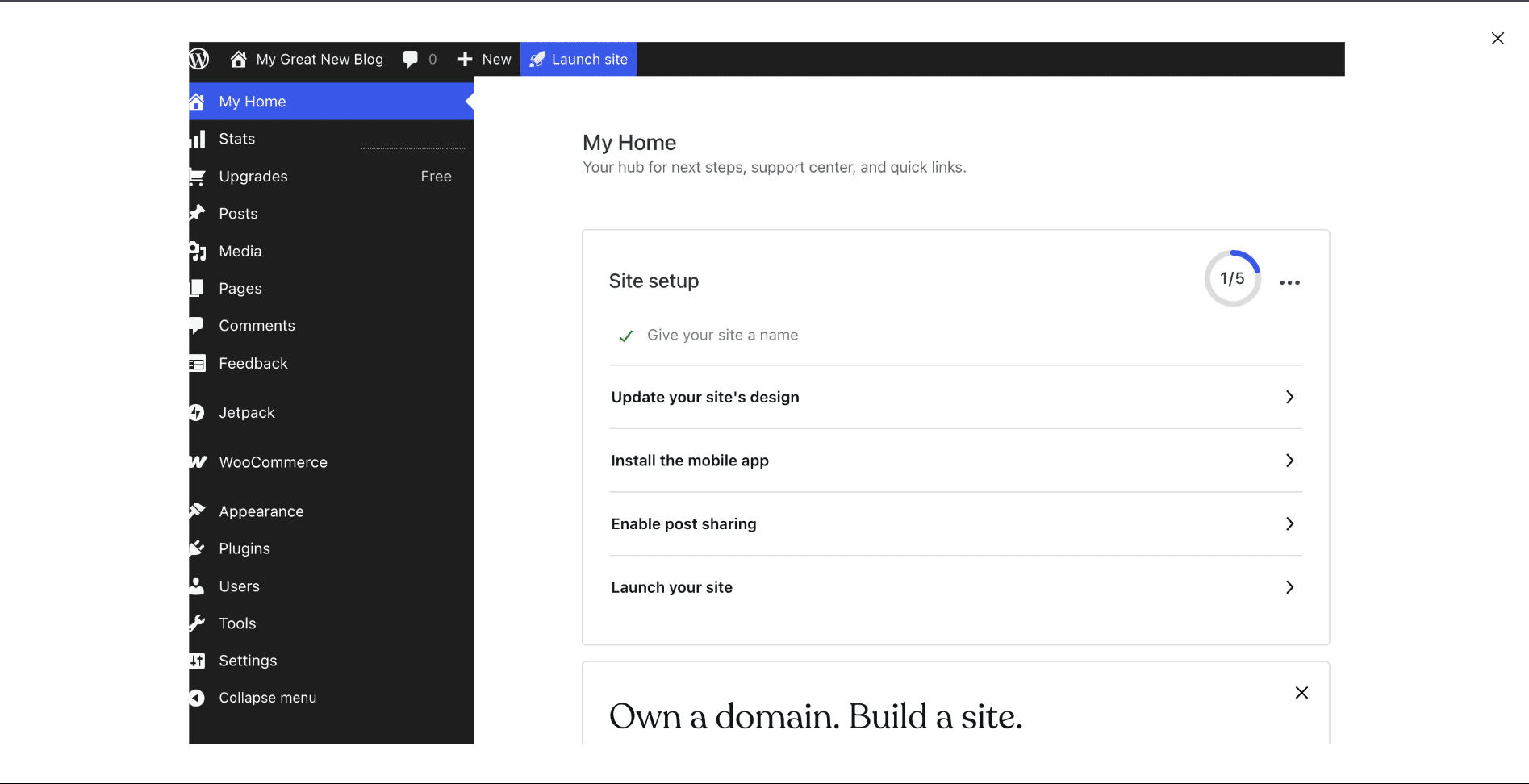
Leave a Reply