How to Transfer WhatsApp Messages from Android to iPhone in Minutes?
A switch from one mobile to a new one can be a lot of fun, yet it often results in frustration. That is mainly the case when it comes to transferring your WhatsApp data. Many users find themselves struggling to keep their precious chats and memories intact because of the different operating systems. Losing years of messages and media can feel like a nightmare, especially if those hold personal conversations.
Luckily, there’s a smart way to avoid this hassle in the form of Dr.Fone – WhatsApp Transfer. This guide will explore the tool and the whole process in full detail. Keep reading to get a quick and secure way to transfer WhatsApp messages from Android to iPhone.
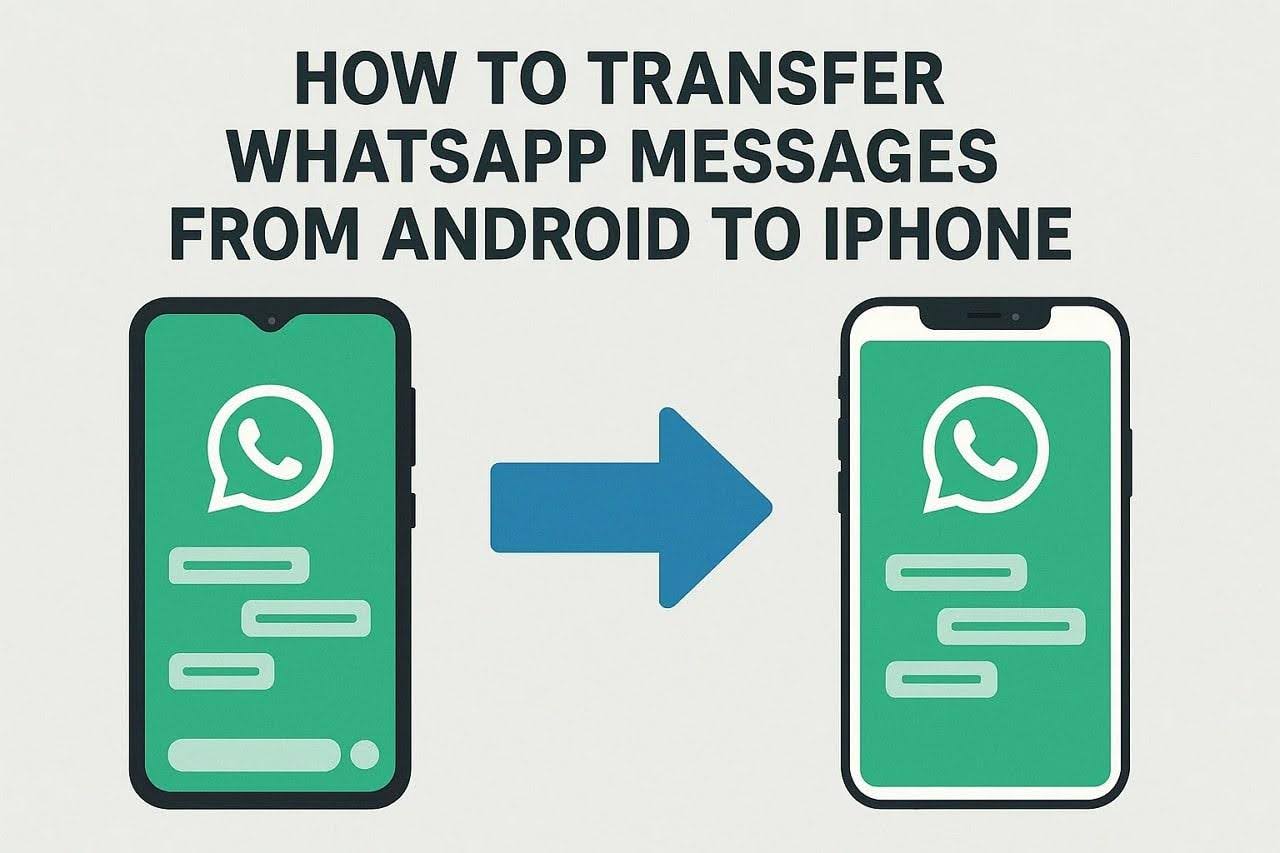
Part 1. Why Android to iPhone WhatsApp Transfer Needs a Specialized Tool?
Many think that the native options are enough when it comes to moving their chats and attachments to the new mobile. When thinking of how to perform a WhatsApp transfer to a new phone, the usual backup options will not do the trick. While it can be quite confusing, the reasons have to do with operating systems. These platforms are designed to work effortlessly within their own OS but not across them.
Google Drive is employed on Android for backups, but it does not work with iOS phones. On the other hand, iCloud is exclusive to Apple devices. This mismatch means that if you’re trying to move your WhatsApp data between these two different phone systems, the default backup methods fall short. They don’t have a direct and native solution for cross-platform transfers, which leaves many users stuck.
This is why using a specialized tool becomes essential to bridge this gap. Opting for a program like Dr.Fone – WhatsApp Transfer makes sure your chats and media are safely moved to the targeted iOS device.
Part 2. How Dr.Fone Makes WhatsApp Migration Effortless?
Faced with the gap in cross-platform backup options, you might feel stuck about how to move your vital chats to the new mobile. The ability to transfer WhatsApp from Android to iPhone without losing anything important is a must-have for any user wishing to switch phones. That is where Dr.Fone – WhatsApp Transfer steps in to offer a practical solution that makes the process straightforward.
It is specially designed to handle this tricky task of securely and fully transferring all your WhatsApp messages and other attachments. Not only does it move content from an Android to an iPhone, but it also does that the other way around. When using this program, you can be confident that your conversations and media will make the leap without any data loss.
No need to worry about complicated backups or manual copying, as Dr.Fone does all the heavy lifting for you. What makes it so reliable is that it preserves every detail of your chats during the transfer, from emojis and timestamps to large video files. Along with that, it also lets you move content from WhatsApp Business. Other supported apps for backup and restore include Kik, WeChat, etc.
Part 3. Step-by-Step: Transfer WhatsApp from Android to iPhone
What makes you more confident about making this move is the simple steps it uses to move all your vital content. You won’t have to deal with confusing settings or complicated processes; just follow along. Utilizing the following guide will let you transfer WhatsApp messages from Android to iPhone in a matter of minutes:
Step 1. Start the Program and Head to the WhatsApp Module
Commence by opening Dr.Fone and going to the “Toolbox” area to locate the “WhatsApp Transfer” feature. Next, proceed to the “WhatsApp” tab and pick the “Transfer WhatsApp Messages” option.
Step 2. Link the iPhone and Android Devices to Your System
After both phones are attached to the computer, set the iOS device as the “Destination” and the Android as the “Source.” Moving forward, select the data you want to migrate and press the “Transfer” button.
Step 3. Decide Whether to Keep or Wipe the Existing Data
Finally, a pop-up will display to ask if you want to preserve or delete the current WhatsApp data on the destination phone. Once you choose, click “Next” and patiently let the process complete.
Part 4. Key Benefits for Users Switching to iPhone with Dr.Fone
Making the jump to a new mobile can feel overwhelming, especially if you’re worried about losing your valuable WhatsApp data. Yet, as we have established, Dr.Fone is here to simplify everything and ensure you get the most out of your new device. The following are a few benefits that make opting for it for a WhatsApp Transfer to a new phone such a great option:
- Saves You Time: Moving your entire app history doesn’t have to take forever. Dr.Fone’s speedy transfer lets you get back to chatting within minutes, not hours.
- Supports Bulk Chat Transfers: No need to worry about which chats to move and which to leave behind. This app can do everything in one go, saving you the hassle of cherry-picking conversations.
- Avoids Cloud Complications: Skip the confusing backups and logins with Google Drive or iCloud. It makes sure everything moves directly from Android to iPhone, keeping it simple.
- Maintains Message Integrity: Every emoji, timestamp, and attachment arrives just as it was. Dr.Fone’s careful transfer keeps your conversations whole and secure.
- Gives You Peace of Mind: It’s natural to worry about losing your data, but with Dr.Fone, you don’t have to. You’ll enjoy a reliable, safe way to switch without any stress.
Part 5. Who Should Use Dr.Fone for WhatsApp Migration
Not everyone has the same needs when it comes to transferring data, but this software is built to handle a wide range of situations with ease. The following users will find Dr.Fone particularly useful in transferring WhatsApp from Android to iPhone:
- First-time iPhone Buyers: When making the leap to Apple for the first time, Dr.Fone will help you bring your entire chat history with you so you don’t lose any of your memories.
- Professionals Managing Client Chats: Business conversations can be crucial, and Dr.Fone ensures those important messages move to your new phone securely.
- Users Upgrading Devices Regularly: Someone who likes to stay on the cutting edge of technology by moving to the latest phone. Dr.Fone keeps your WhatsApp data ready to move each time you get a new phone.
Text Reverser Tool
A Text Reverser tool is a separate application or website that has no direct integration with the WhatsApp transfer process but can be used for fun or for a specific niche purpose. These tools simply take a block of text and reverse it, either word-by-word or letter-by-letter. To use a text reverser with WhatsApp, you would need to manually:
- Copy the desired message from a WhatsApp chat.
- Paste the text into the reverser tool.
- Copy the reversed text.
- Paste it back into a WhatsApp chat to send it to a contact.
This process is entirely manual and is a novelty feature for creative messaging rather than a data migration solution.
Conclusion
In summary, switching from Android to iPhone doesn’t have to be complicated when it comes to your WhatsApp data. Dr.Fone – WhatsApp Transfer takes the stress out of the process, ensuring that every single bit of the content arrives on your new mobile. With added security and ease, it is the best choice to transfer WhatsApp messages from Android to iPhone.
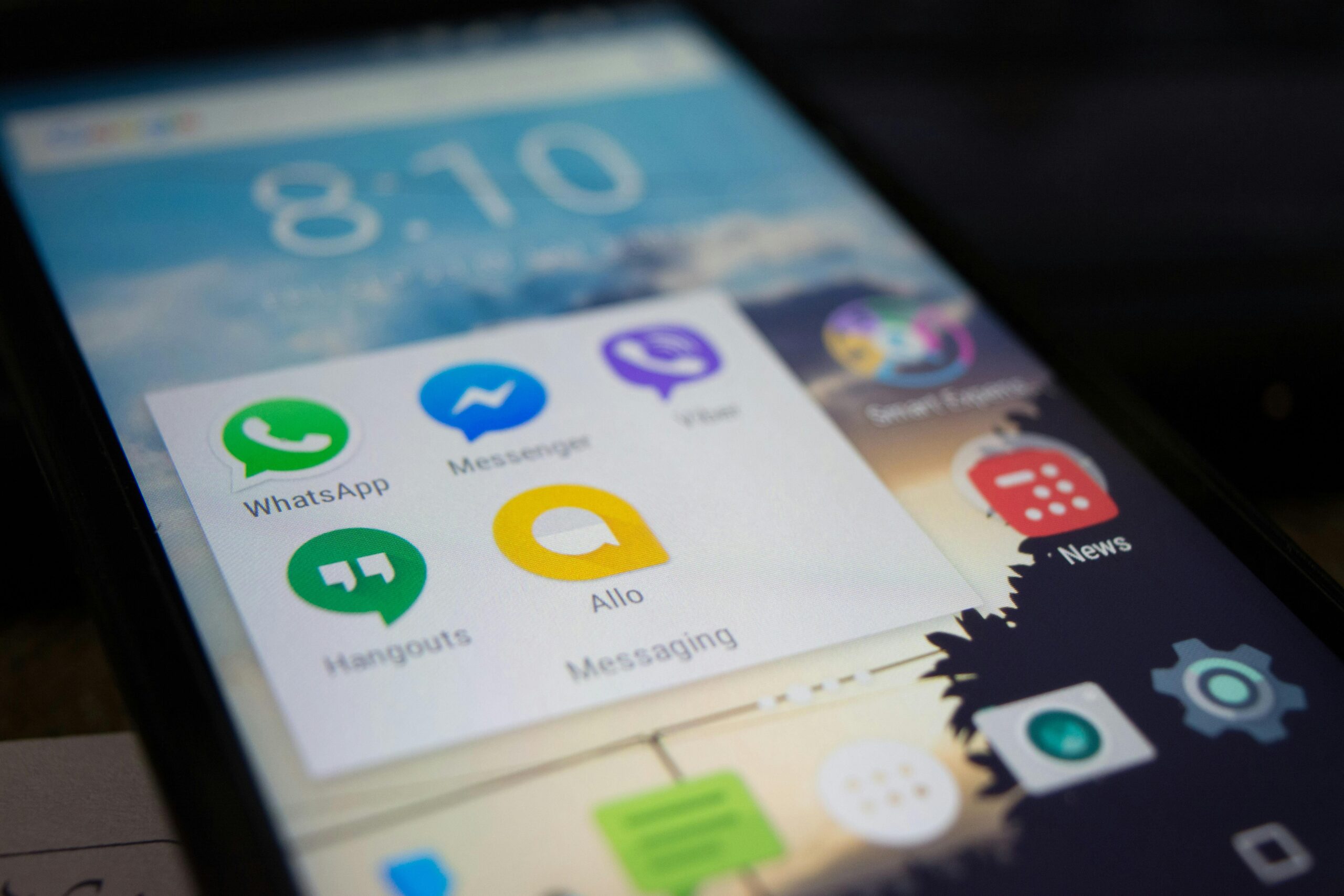


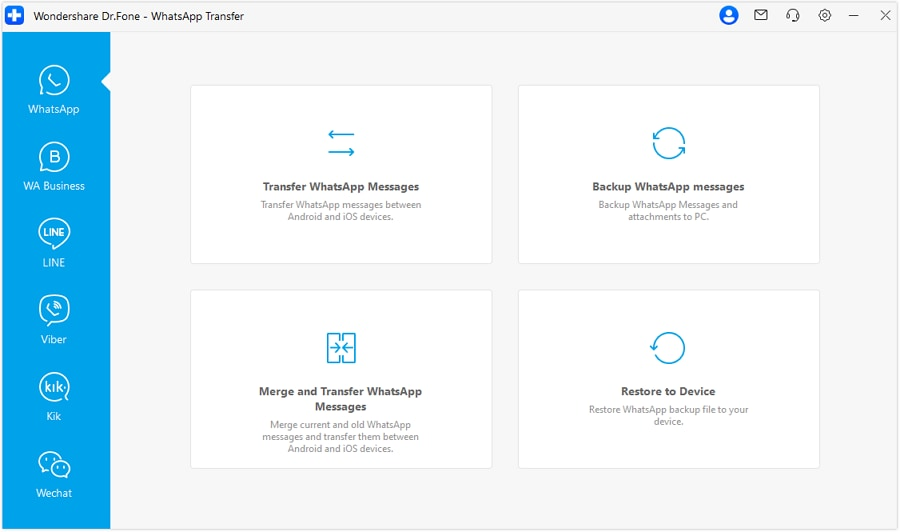
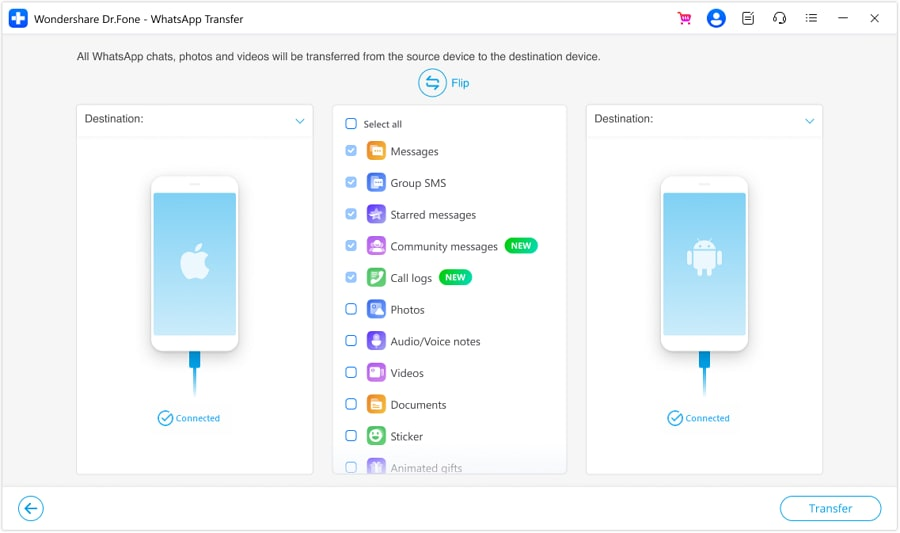
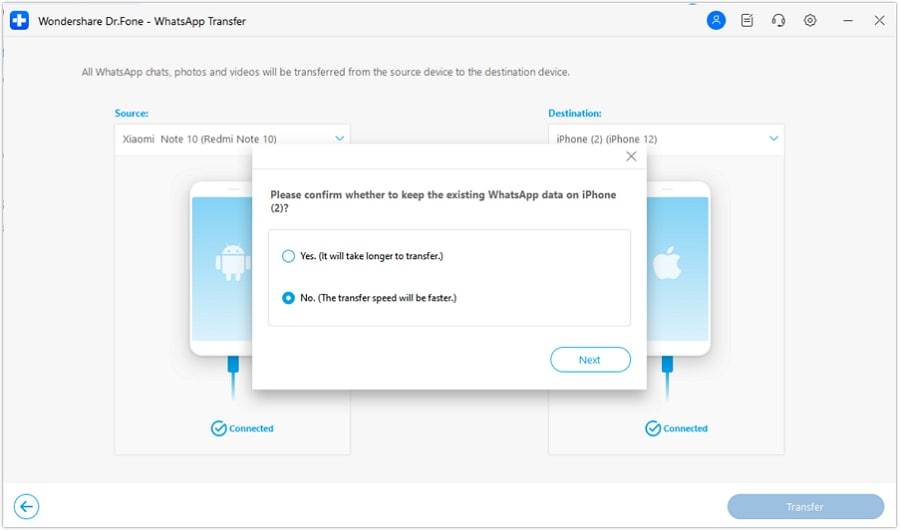
Leave a Reply