Image Fast-Sketch: Turning Client References into Instant Visual Prototypes
When a client drops a screenshot into the chat and says, “I want a design like this,” every designer knows what comes next: endless clarification.
- Which colors are non-negotiable?
- Is the hero illustration the key element, or the typography?
- How “retro” is “retro”?
Hours can vanish while teams annotate screenshots, swap adjectives, and push half-baked mock-ups back and forth. The good news: Modern AI can lighten the load of this part of the work, letting designers stay focused on design. This article introduces an “Image Fast-Sketch” workflow that converts any reference image into a shareable description and a live visual prototype—ready for collective critique and iteration in minutes, not days.
1. Why Visual Alignment Breaks Down
- Screenshots speak in pixels, feedback arrives in adjectives. Pictures contain thousands of visual cues that language rarely covers with precision.
- Stakeholders interpret references through their own mental filters. Marketing sees brand fit, engineering sees layout constraints, founders see “wow factor.”
- Early mock-ups are expensive. Crafting a high-fidelity draft just to test a direction burns time and morale when revisions inevitably appear.
The fastest path to alignment is to put everyone around the same, lightweight visual artifact—one that is cheap to create and even cheaper to change.
2. The Image Fast-Sketch Workflow
Step 1 Upload a Reference
Drag any screenshot, photo, or mood-board fragment into an AI describe image tool to generate a basic image text description.
Step 2 Generate a Ready-to-Use Prompt
Instead of returning a short caption plus a list of tags, the service hands you one flattened, prompt-style sentence that is immediately usable in any text-to-image generator. Think of it as a “copy-and-paste” bridge between the reference photo and the AI art model.
Here is an example you get from AI tool:
Cartoonish astronaut robot, childlike, white and blue spacesuit, flying on a rocket ship, dynamic pose, rocket flames red, laptop and mobile devices around the astronaut, geometric shapes, bright vibrant blue and purple background, futuristic technology concept, optimistic, energized, 3-D, child-friendly, illustration, digital art, flat design. Modern, tech, space. Perspective is high angle, looking down. Laptops and phones assorted colors—red, navy, etc.—with simple sharp edges. Star-shaped elements in gold/yellow. Robot is child-like in proportions. Light is bright and bold with dramatic color shifts for dynamic contrast and depth. Smooth surfaces on rocket and robot.
Step 3 Refine the Prompt → Generate the First Prototype → Iterate
With a prompt already in hand, your next move is to tailor that sentence to the project brief and let an AI image generator do the heavy lifting. The aim is to tweak the prompt’s core elements, so that every revision tests a real design idea.
Example—Replacing Image Content
Original AI-produced prompt
Cartoonish astronaut robot, childlike, white and blue spacesuit, flying on a rocket ship, dynamic pose, rocket flames red, laptop and mobile devices around the astronaut, …
“Cool, but our campaign is about sustainability and education, not space gadgets.”
Cartoonish astronaut robot, childlike, white and blue spacesuit, gliding on a giant green leaf , dynamic pose, eco-friendly vibe, school textbooks floating around the astronaut, bright vibrant blue and purple background, optimistic, 3-D, child-friendly, flat illustration, high-angle perspective, golden star icons.
Team likes the educational angle but wants something more relatable than a robot.
Cartoonish child astronaut, white and blue spacesuit, gliding on a giant green leaf, dynamic pose, eco-friendly vibe, school textbooks floating around, bright vibrant blue and purple background, optimistic, 3-D, child-friendly, flat illustration, high-angle perspective, golden star icons.
Step 4 Review the AI Sketches → Pick a Direction
- Place the draft images (with their prompts) in a shared board—Figma, Miro, or even a Slack thread.
- Do a fast check:
- Does it tell the right story?
- What’s missing?
- If it works, mark it “keep.” If not, edit words in the prompt and re-generate.
That’s it—you now have a lightweight visual the team can rally around, or a fresh prompt ready for another quick pass.
Step 5 Lock the Direction and Move to Production
The chosen AI sketch now serves as a visual brief.Treat it as reference only—re-build the layout with brand fonts, colours, and original assets.
From here on, traditional design craft takes over; the concept is settled, execution begins.
3. Integration Tips for Real Teams
- Write first, tweak second. The clearer the initial description, the fewer visual junk iterations appear.
- Store each description beside its image in Figma or Notion; the text becomes searchable project history.
- Use the AI image strictly for exploration. Replace it with licensed photos or original illustration before final release.
4. Conclusion
Design projects stall when teams spend more energy decoding screenshots than discussing ideas. Image Fast-Sketch closes that gap:
- A reference image becomes shared language.
- Shared language becomes an instant visual prototype.
- Prototypes evolve by rewriting sentences, not redrawing comps.
The result is less friction, fewer misfires, and more time for what designers do best—design. Try uploading your next client reference to this free captioning tool, drop the text into your favorite generator, and see how quickly real conversation begins.
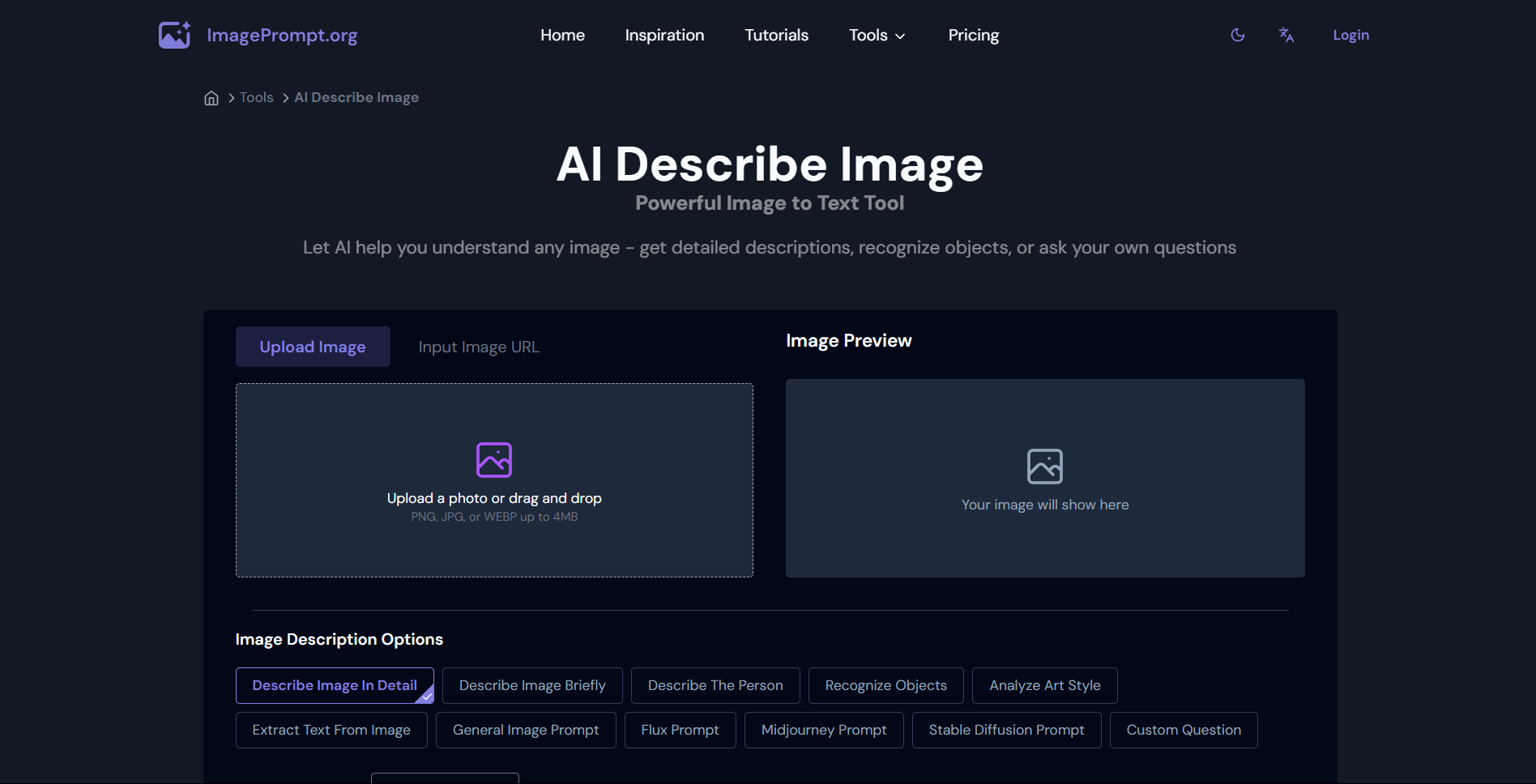



Leave a Reply