Fixing Framing Issues in Family Videos Using Crop Video in CapCut PC
Family videos are mementos that make memories come alive. They enable us to relive little moments, birthdays, and holidays with the people we love. But more often than not, these videos do not look the way we wanted them to.
A camera may capture too much space in the background, cut off someone’s face, or tilt the frame. These tiny things may take away from the feeling of the video.
The good news is that they don’t have to be re-recorded. You are able to make the frame neat and crisp with CapCut Desktop Video Editor’s crop video feature in a few steps. CapCut PC is free to download, though some of the more advanced features cost money.
Crop Video for Family Videos
Family videos have bits of moments we would rather keep, but the framing they are done in can change the emotions when we play them back. A wide shot may have too many things in the background, or a slant frame would be messy.
That is where the crop video feature of CapCut Desktop Video Editor is useful. It enables you to fix such problems, so your videos look organized and meaningful.
Take Away Unwanted Backgrounds
All family clips have the camera capture objects that don’t belong to create part of the memory. A stranger passing by or clutter on the table may take away the focus from your family. Cropping gets rid of these extras and leaves just the area that matters.
Draw Attention to the Correct Subject
Family members need to be at the center. For example, while blowing candles for the child, the joy needs to be on the child, not on the vacant corner of the table. It is easy to redirect attention back to the center of the event with a quick crop.
Fix Uneven Framing
Sometimes the camera leans or does not lie flat. This unbalances the video. Cropping will balance the frame so that the video looks neat and cleaner, while the recording could have been less than perfect.
Adapt Videos for Different Screens
Family videos are shared among phones, laptops, and TVs. They also get shared on social media with different screen sizes. Cropping enables you to select the appropriate aspect ratio, such as 16:9 for YouTube, 1:1 for Instagram, or 9:16 for TikTok.
Similarly, as an AI caption generator does not require extra effort on subtitles to save time, this feature does not require extra effort to correct the framing and save time.
Rather than having to record anew, cropping fixes problems in a matter of seconds. The crop feature of CapCut PC is easy to access and makes editing seamless.
Cost Factor (Important Note)
CapCut Desktop Video Editor is free to download, but not every feature is free. Some of the advanced features require payment. Nevertheless, users can crop and edit their videos using free features and upgrade later as necessary.
Steps to Use the Crop Video Tool
Step 1: Install CapCut PC Desktop Video Editor
First, download the editor from the official CapCut website. This keeps your device safe and ensures you get the latest version. The setup and sign-up are free. CapCut PC works on both Windows and Mac, so you can install it on the system you use.
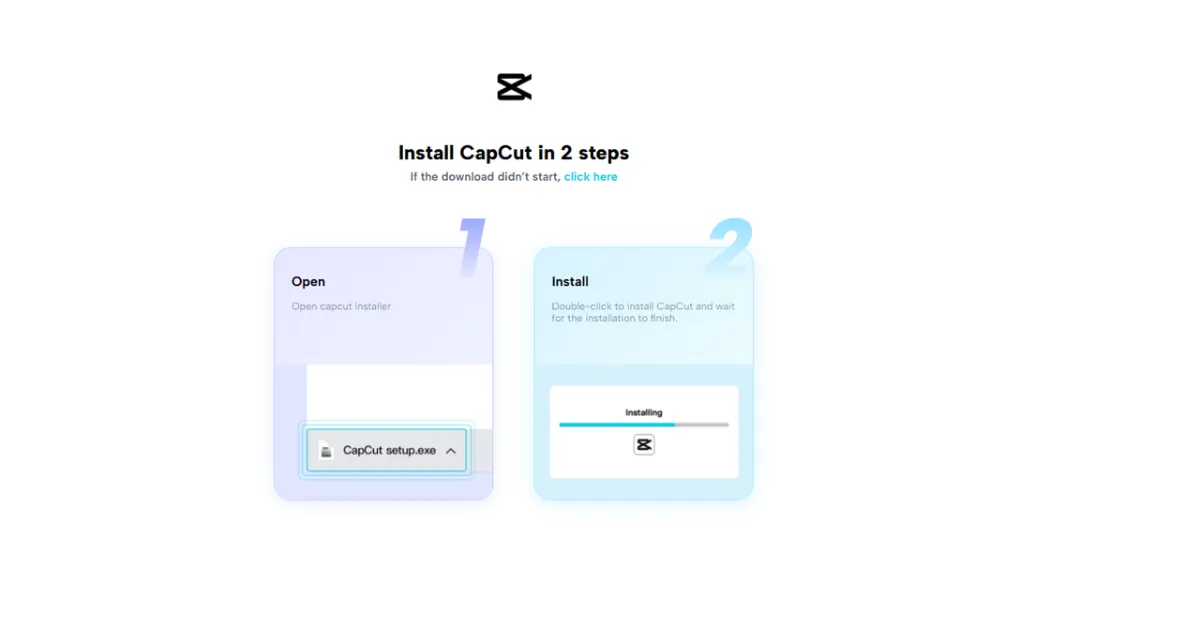
Step 2: Import Your Family Video
After you’ve launched the editor, navigate to the “Import” button on the workspace. Import the family video you want to edit onto the timeline. Everything will be adjusted here.
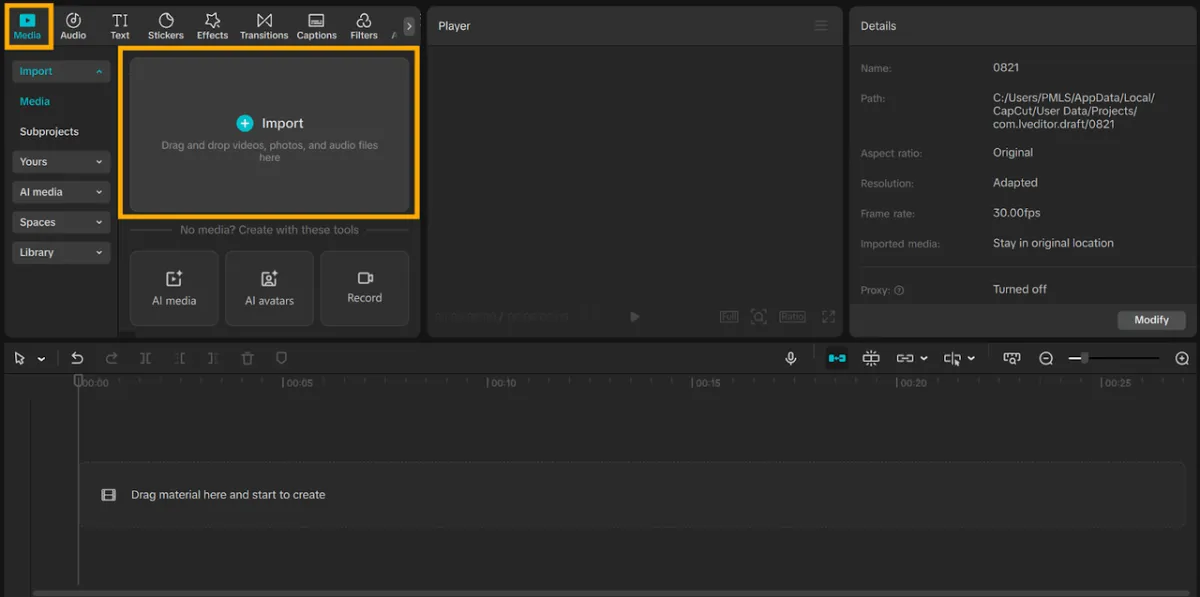
Step 3: Use Crop Video Tool
Click your video within the timeline to enable it. Next, select the “Crop” button in the top toolbar. Handles will appear on the screen. Drag them to surround the area of your video that you want to keep.
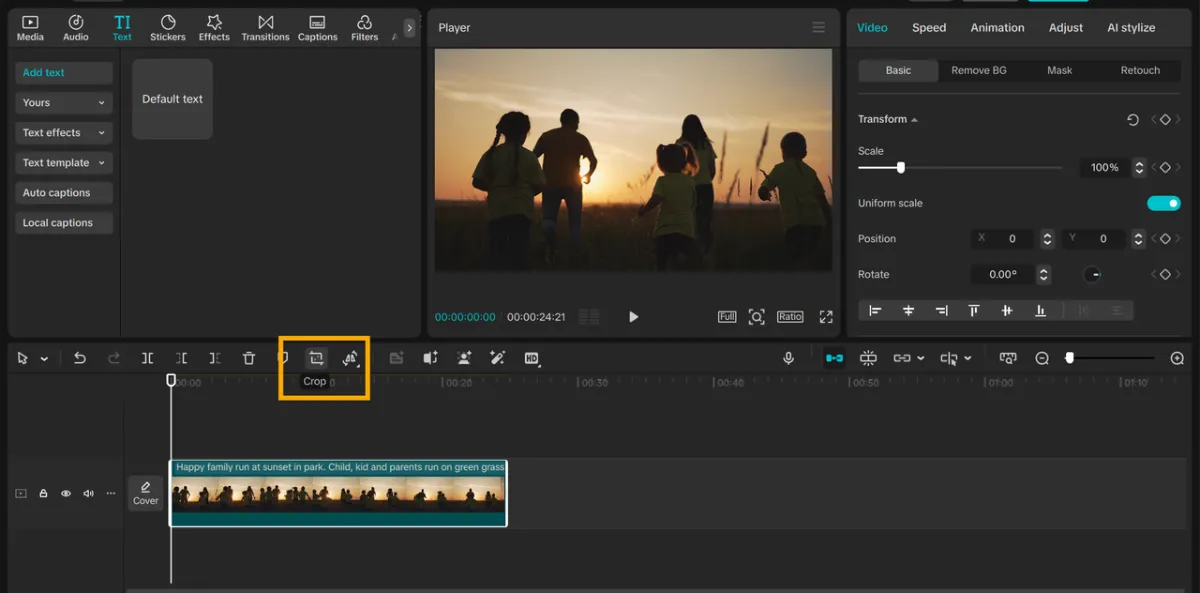
Step 4: Adjust Aspect Ratio
CapCut Desktop Video Editor offers you aspect ratio choices of 16:9, 1:1, or 9:16. You can even crop openly if you want complete freedom. Just like how the captions made by AI give you leeway to shape captions based on the rhythm of your video, cropping gives you the same amount of liberty in framing as well.
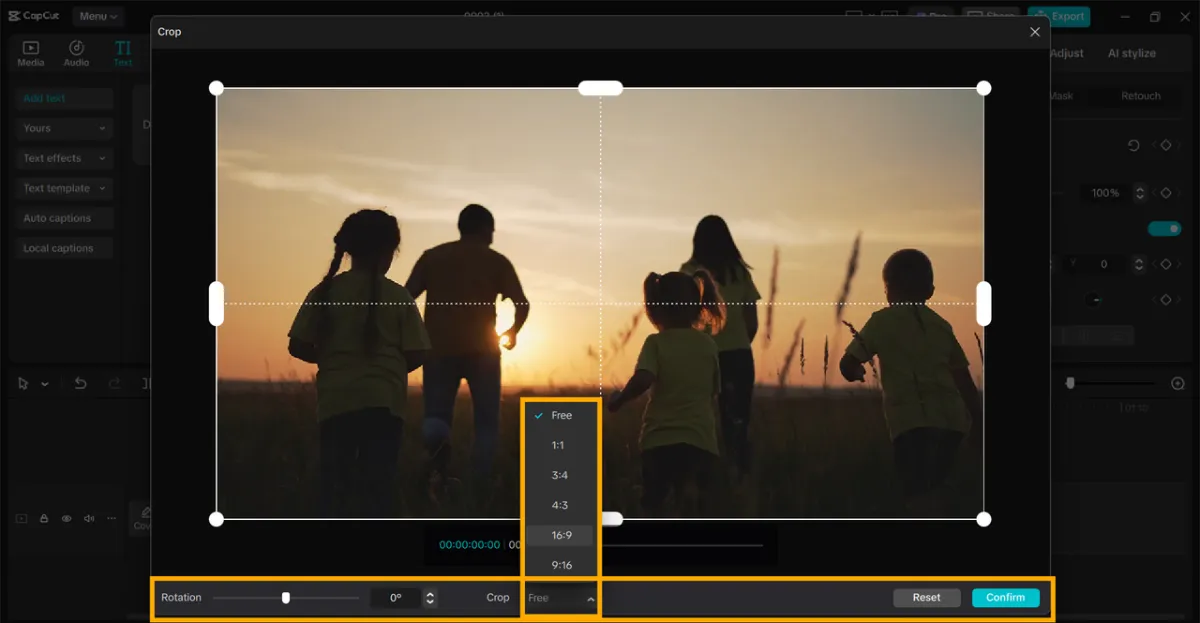
Step 5: Export and Share
Once your video is prepared, click on “Export.” Choose resolution, frame rate, and quality. Export the video to your computer or share it directly with social media platforms.
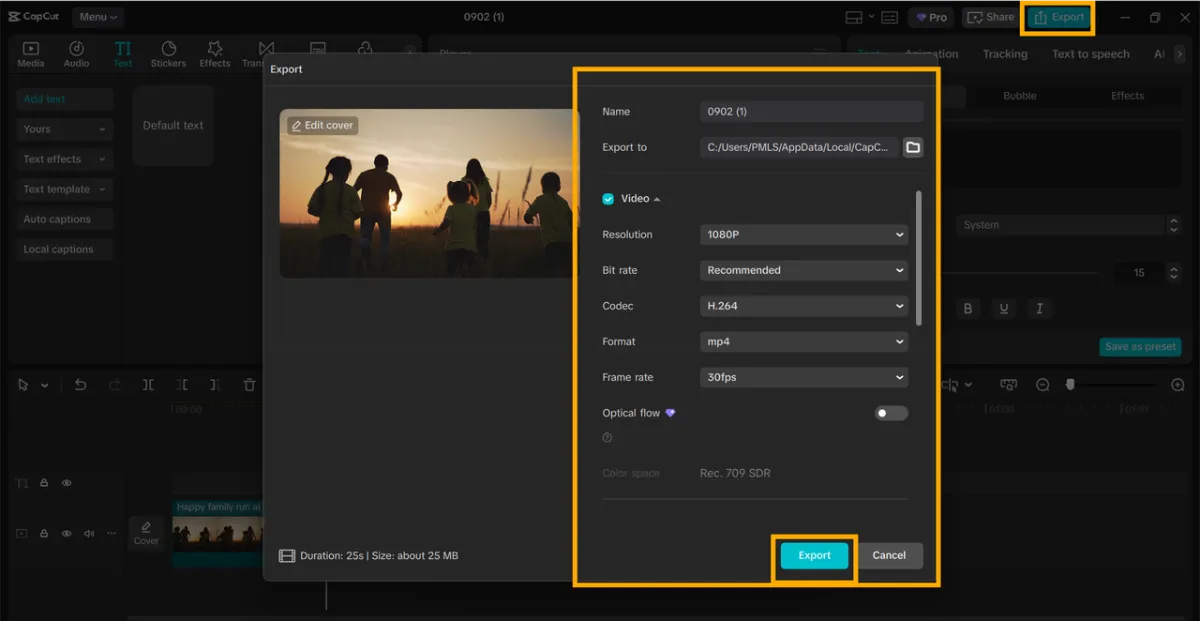
Conclusion
Family videos have those moments that we would like to hold in our memory for years. But where the framing is not correct, then the memories lose their charm. Their defects corrected make the clips more enjoyable and less difficult to watch.
The crop video mode of CapCut Desktop Video Editor provides you with an easy means to edit your footage without needing to re-record it. It assists in focusing on the ones you love, eliminating distractions, and framing up for any screen.
Although CapCut PC is free to download, certain advanced features come at a cost. Try out the crop tool in your next video project and see how much more professional and substantial your family videos become.
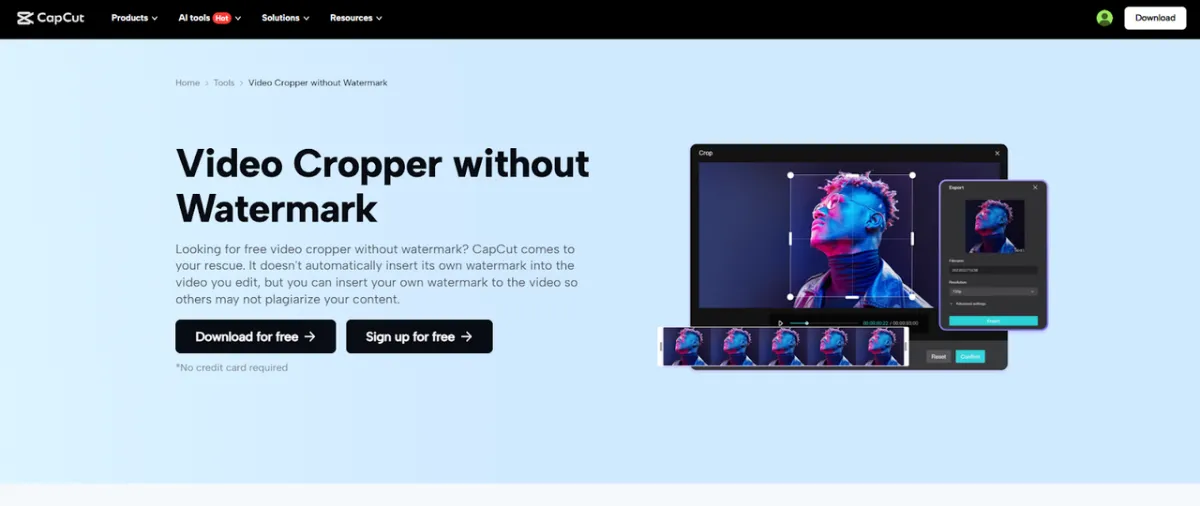
Leave a Reply