Google Veo 3.1 is now integrated with Invideo
If you’ve been keeping up with the latest trends in AI or scrolling through your social feeds, you might have noticed something exciting: Google Veo 3.1 is everywhere. And for good reason. Just weeks after the release of Sora 2, Google’s Veo 3.1 is now available on Invideo, transforming how marketers, business owners, content creators, educators, and storytellers bring their ideas to life.
So, what’s new with Google Veo 3.1?
Veo 3.1 is Google DeepMind’s latest breakthrough AI model that allows you to create photorealistic, cinematic video clips with nothing more than text and images. We’re talking about smooth camera movements, lifelike motion, natural lighting, and clips that look like they were filmed with professional equipment. Plus, it even includes native audio and ambient sound, enhancing the realism of your videos.
The best part? You can now use the Google Veo 3 video generator directly on Invideo. Simply type in your idea, add a start frame and an end frame, and create stunning ads, promos, explainers, soundtracks, and much more.
Curious? Let’s dive in.
What is Google Veo 3.1?
Google Veo 3.1 is DeepMind’s most advanced text-to-video AI model to date. It’s designed to generate full cinematic shots using just two reference images—the starting frame and the ending frame. From there, it creates realistic motion, transitions, and action in between, all while maintaining consistent visual quality.
Here’s why Veo 3.1 stands out:
High-fidelity output: Veo 3.1 generates 1080p videos that look like they were filmed on professional equipment. From natural lighting to soft focus, each frame is polished and cinematic.
Longer video durations: Unlike earlier AI models, which were limited to just a few seconds of video, Veo 3.1 can generate continuous clips of up to 30 seconds, perfect for short films, ads, and social media content.
Creative control through prompting: With Veo 3.1, you can specify detailed camera angles, lighting moods, cinematic styles (e.g., time-lapse, slow motion), and emotional tones, making it easier to get the exact look you envision.
Frame and object referencing: Upload a starting and an ending frame, and Veo 3.1 will smoothly animate everything in between. Want to swap objects in the video? Just upload a reference image, and the AI will replace the object seamlessly throughout the video.
Character consistency: One of the toughest challenges in AI video generation is maintaining consistent characters. Veo 3.1 tackles this with multi-image referencing to ensure that facial features, clothing, and expressions stay consistent across all frames.
How to Use Google Veo 3.1 on Invideo
Google Veo 3.1 is available to all Invideo users on paid plans. Getting started is simple.
Step 1: Head to the Google Veo 3.1 Generator on Invideo
Log in to your Invideo account and navigate to the “Google Veo 3.1” option under the AI Tools section. Here, you can upload your images and input your video prompt.
Step 2: Upload Your First and Last Frame (Optional but Recommended)
To unlock the full potential of Veo 3.1, upload a starting image and an ending image. These frames will guide the AI in generating the in-between motion, transitions, and action.


No frames? No problem! You can generate videos using just a text prompt, and Veo 3.1 will create the visuals from scratch.
Step 3: Write Your Prompt
The more detailed your description, the better the result. Describe everything from the environment and camera movements to characters, lighting, and mood.
Example Prompt:
“Create an 8-second cinematic macro shot of a cocoon hanging on a branch in golden morning light. The cocoon gently twitches, and a small crack appears near the top. A butterfly slowly emerges, pushing its damp wings outward through torn silk. Threads snap microscopically, dew trembles and slides off, and soft particles drift in the sunlight. The butterfly unfolds its wings gradually, shimmering in warm amber and orange tones. The light is consistent soft golden-hour glow from the right, illuminating the wings with translucent detail. Cinematography: 85mm macro lens, f/2.0, ultra-shallow depth of field. Color palette: warm beige, soft green bokeh, amber highlights. Mood: quiet transformation, organic beauty, intimate detail.”
Step 4: Generate Your Video
Once you’ve written your prompt and uploaded your frames, simply click “Generate.” Invideo will process your input and deliver a polished, cinematic video clip.
Step 5: Customize and Export
After the video is ready, you can refine it further within Invideo’s editor. Add text overlays, music, transitions, and trim clips as needed. When you’re satisfied with the final result, export it in 1080p and share it wherever you like.
Pro Tip: Not sure where to begin? Use Invideo’s ready-made presets or explore example prompts to spark your creativity.
Real-World Example: Let’s Create a Product Demo
Imagine you’re running a cleaning service and want to create a before-and-after time-lapse video.
First Frame: A cluttered living room with a messy sofa.
Last Frame: The same living room, now spotless, with a vase of fresh flowers on the center table.


Prompt:
“Create a time-lapse video of a professional cleaning crew transforming this messy living room into a tidy, organized space. Show the crew working efficiently—vacuuming, wiping surfaces, arranging furniture, and finally placing a vase with flowers on the table. Natural daylight streams through the window. The camera is locked in place, shooting from a wide angle. The mood is calm, productive, and satisfying.”
Veo 3.1 will generate a smooth time-lapse that shows the transformation, complete with realistic motion, lighting, and no filming required.
Why Veo 3.1 is a Game-Changer
Veo 3.1 revolutionizes AI video generation by:
- Frame and object referencing, ensuring no awkward morphing or glitches.
- Character consistency, with faces, clothes, and expressions remaining constant across scenes.
- True-to-life motion and physics, from fluttering butterflies to people walking naturally.
- Native audio and ambient sound, making videos feel more immersive and alive.
Who Should Use Google Veo 3.1 on Invideo?
- Marketers and advertisers: Quickly create product demos, social ads, and promotional videos.
- Content creators: Generate unique, cinematic clips for YouTube, Instagram, TikTok, or personal projects.
- Real estate agents: Show property walkthroughs or before-after transformations.
- Event planners: Create teasers, highlight reels, and invitations.
- Storytellers and filmmakers: Bring your narratives to life with consistent characters and cinematic motion.
- Educators and NGOs: Produce impactful, visual content that explains, educates, or inspires.
Final Thoughts
AI video generation has come a long way, and Google Veo 3.1 represents a major leap forward. With seamless integration into Invideo, you don’t need a film crew, expensive equipment, or advanced editing skills to create stunning, professional-quality videos. All you need is an idea and a few images.
Whether you’re launching a product, telling a story, or simply experimenting with AI’s possibilities, Veo 3.1 on Invideo gives you the power to turn your vision into reality—one frame at a time.
FAQs
1. What is Google Veo 3.1, and how does it work in Invideo?
Google Veo 3.1 is a text-to-video AI model that generates high-quality cinematic videos by interpolating between start and end frames. Invideo’s integration allows you to upload images, enter a prompt, and generate a seamless video clip.
2. Can I replace objects or products in my videos?
Yes, you can upload a reference image of a new object, and Veo 3.1 will replace it throughout the video, keeping the lighting and motion consistent.
3. How does character consistency work?
Veo 3.1 uses multi-image referencing to maintain consistent facial features, clothing, and expressions across all frames, eliminating visual glitches.
4. Do I need to know any coding or technical skills?
No, Invideo’s user-friendly interface requires no coding. Simply upload frames, write or select a prompt, and click generate.
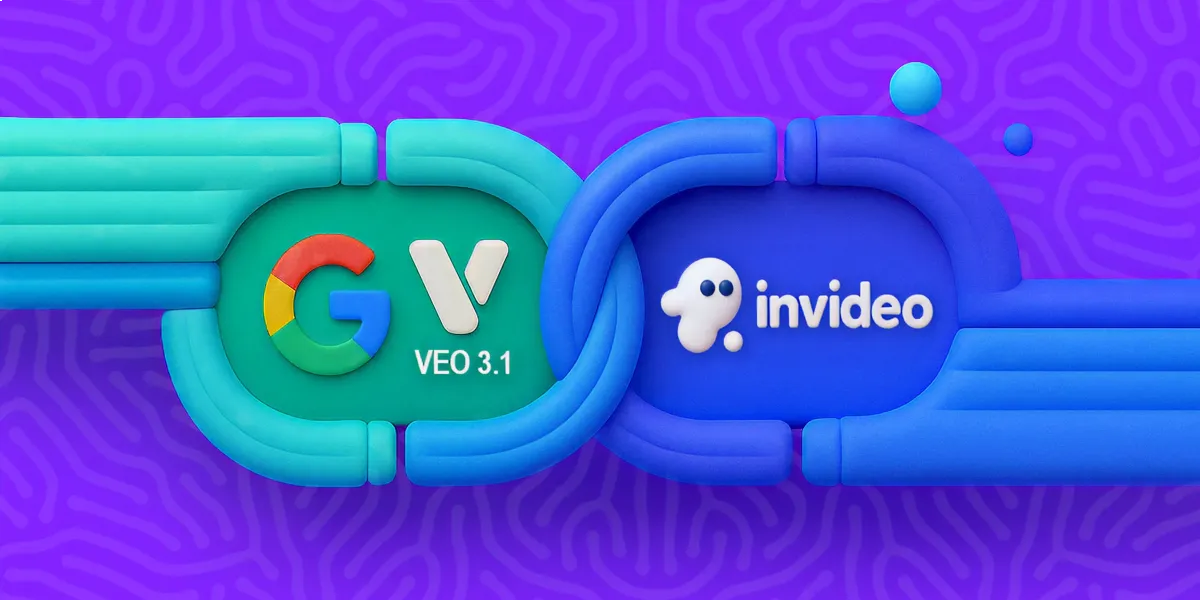
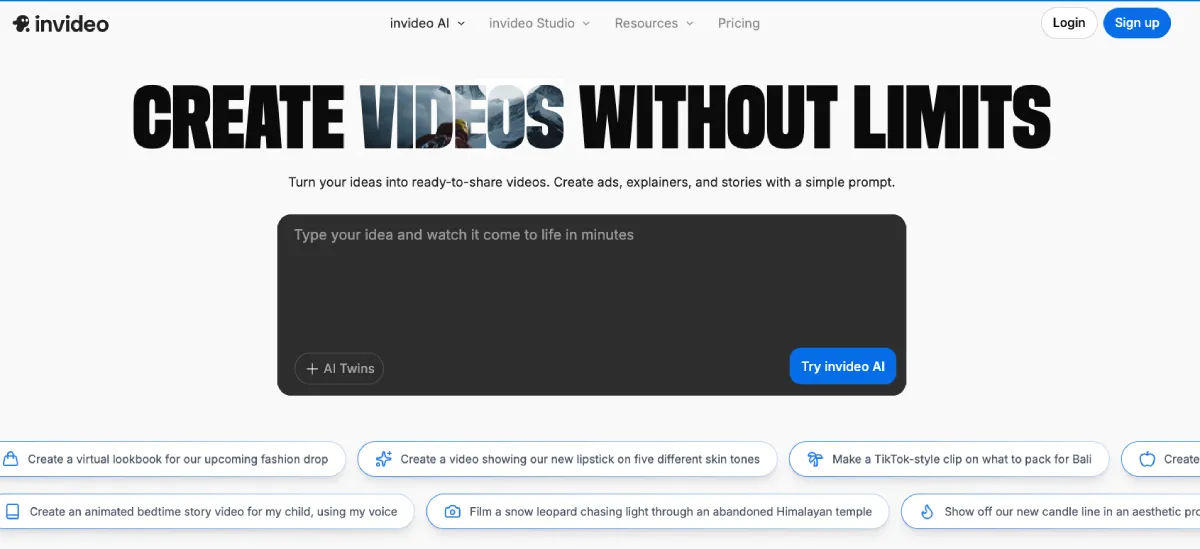


Leave a Reply