Transforming Remote Work in 2025: The Power of Phone Link for Mobile-PC Integration
Remote and hybrid work is the future of work, bringing freedom, flexibility, and new challenges. It is not only about a laptop and a good internet connection to remain productive in this environment, but also perfect connectivity between devices. This is where www.aka.ms/phonelink comes in as the game changer, with the ease of connecting your smartphone (Android or iPhone) to your Windows 10 or 11 PC, forming a single, powerful digital work environment.
This is a complete guide on how the Phone Link is transforming remote work in 2025 and enabling millions of people to optimize the communication system, simplify work processes, and work everywhere and anywhere, at the kitchen table, during a meeting with a client, in a coworking space, and so on. Whether you’re a remote worker, freelancer, or entrepreneur, discover the top reasons why you need the power of Phone Link this year.
What is www.aka.ms/PhoneLink?
At its core, www.aka.ms/PhoneLink is Microsoft’s official URL that routes to the Phone Link app on Windows PCs—a hub that connects with a companion mobile app, Link to Windows, installed on a smartphone. This pairing creates a wireless, encrypted sync allowing you to access essential phone functions right on your PC screen: messages, calls, notifications, photos, app mirroring, and more.
Put, Phone Link bridges the gap between phone and PC, creating a unified workspace that saves time, reduces distractions, and supports uninterrupted productivity—critical benefits for remote work, where distractions and tech juggling can otherwise hinder productivity.
Why Remote Workers Need Phone Link
Remote work is not merely the shift of the location, but a total re-evaluation of the manner of doing work. Productivity is negatively affected when crucial communications and tasks are divided among devices. Phone Link:
- Bring all your work communication (calls, SMS, and apps) on a single interface.
- Reduces time wasted in changing the devices to enable you to react quicker and concentrate better.
- Enables multitasking between phone apps and PC tools
- Improves collaboration with file sharing and app mirroring for presentations or teamwork.
- Increasing work flexibility: Access work and personal info securely anywhere, anytime.
Top Features Powering Remote Work Productivity
- Unified Calls and Messaging Hub
Place and receive phone calls right on your PC. For a Bing client call, brief check-in, or team meeting, use the microphone and speakers for crystal-clear voice quality. Text, send, and receive SMS, MMS, and supported chat app messages without needing to touch your phone. This smooth access to communication helps in lowering the interruptions and also ensures that you stay active during lengthy working hours.
- Real-Time Notifications on Your PC
Instantly receive your mobile notifications on Windows, choosing which apps can alert you and when. This innovative notification management helps you prioritize urgent tasks and mute distractions during focus time, meetings, or calls.
Remote work demands quick reactions—Phone Link provides alerts for new emails, messages, calendar reminders, and Microsoft Teams updates all in one place.
- Effortless Photo and File Sharing
Forget emailing files back and forth or messy cloud uploads. Phone Link enables drag-and-drop file transfer between your phone and PC. Screenshots, project photos, documents—you can move them instantly, which speeds up collaborative projects or document submissions.
All files can then be edited or shared directly from your PC’s familiar environment.
- Mirror Your Phone Screen and Use Apps
The app mirroring feature (Android only, with Samsung devices mainly supported) opens your mobile apps as PC windows. This allows multitasking on large screens with mouse and keyboard convenience—ideal for social, productivity, and presentation apps.
This feature dramatically improves remote collaboration, letting you present app content or fix mobile-only issues without juggling devices.
- Cross-Device Clipboard Sharing
Transfer texts or images on your PC and paste them immediately on your phone (the other way around as well). This seamless share of content speeds up the process of taking notes, research, coding, and content creation that is essential to professionals who have to alternate tools quickly.
- Use Your Smartphone as a Webcam
Phone Link enables you to use your smartphone with an excellent camera as a high-quality webcam with Microsoft Teams, Zoom, or Skype video calls, which is required to have a high-quality and professional virtual meeting experience.
Enhanced video quality enhances the effectiveness of communication and reduces meeting fatigue.
- Remote Hotspot Activation
Turn your phone into a mobile hotspot in just a single click on your PC- make sure that your Internet will not fail when you are working remotely or in places with low wifi connectivity.
There is no struggle to find the settings, hence no time is wasted trying to remain connected when there is a time constraint.
- Intensive Microsoft 365 Ecosystem Integration.
Automatically update contacts, calendar entries, OneDrive documents, and Microsoft Teams messages through the integration of Phone Link with Microsoft 365 apps.
This coordinated platform provides cooperation, effective management of projects, and document security according to the requirements of the professionals.
- Highly Secure Connections for Peace of Mind
The connections of Phone Link are encrypted end-to-end and can be managed on a granular permission basis. You are in charge of what you want to have synced and can have unlinked within minutes.
This is an essential security measure required by professionals working with sensitive information over the Internet.
- Simple Installation and Interchangeability of Devices.
Scans your devices fast using QR codes or Phone Link app codes. It is also ideal to use with consultants or hybrid workers who can operate different devices by connecting several phones to a single PC.
How to Set Up www.aka.ms/PhoneLink for Remote Work Success
- On a Windows PC, open a browser and go to www.aka.ms/PhoneLink.
- Open or install the Phone Link app.
- On your Android phone, open or install “Link to Windows” from Google Play; on iPhone, install from the App Store.
- Log in to the same Microsoft account on both devices.
- Pair your devices using the QR code or manual code.
- Allow notifications, contacts, photographs, and calls.
- Individualize notifications and syncing.
- Begin utilizing Phone Link to simplify your workday.
Real-World Remote Work Use Cases
- Business Consultant: Responds to WhatsApp messages and Slack notifications from clients via Phone Link without interrupting report creation and presentation development.
- Remote IT Specialist: Reflects mobile diagnostic applications on a PC to troubleshoot client devices during virtual meetings effectively.
- Educator: Instantly transfer phone photos and assignments to PC, with easy management of student communications.
- Freelance Designer: Controls notifications to focus while editing, uses the phone camera for professional video calls, and transfers project files with ease.
Tips for Optimizing Phone Link Use for Work
- Wire both machines together to the same powerful wifi.
- Make use of Bluetooth to make calls.
- Conduct active deep work in the “Do Not Disturb” mode of the schedule.
- Add the PIN phone to your Windows taskbar to access easily.
- Periodically revise applications and the Windows operating system.
- Conduct security reviews every three months.
- Learn more about the capabilities of Windows 11, and combine the Phone Link with artificial intelligence such as Microsoft Copilot.
Troubleshooting Common Issues in Remote Work Context
- Pairing Failures: Reboot the two devices, and make sure that the Microsoft account is always logged in.
- Call/Message sync delays: Review app updates and permissions.
- File Transfer Problems: Ensure both devices are unlocked and the apps are open.
- Notification Overload: Customize per-app notifications in Phone Link settings.
Future of Remote Work and Phone Link’sLink’s Role
Looking ahead, Microsoft continues enhancing Phone Link’sLink’s capabilities, with projects targeting:
- Better iPhone app mirroring.
- Enhanced AI-driven workflow automation.
- Tighter integration with Microsoft Teams and 365 collaborative tools.
- More intelligent notification filtering powered by machine learning.
The goal remains clear: enable remote workers globally to connect devices effortlessly and work smarter, not harder.
Conclusion
For any remote worker in 2025 aiming to maximize productivity, focus, and connectivity, www.aka.ms/PhoneLink is a must-have tool. It eliminates the pain of device switching, syncs critical workflows, and integrates smoothly into the Microsoft ecosystem, empowering seamless, secure work from anywhere.
Visit https://akamsphonelink.com today to get started with your Phone Link setup and unlock the productivity benefits transforming the future of remote work.
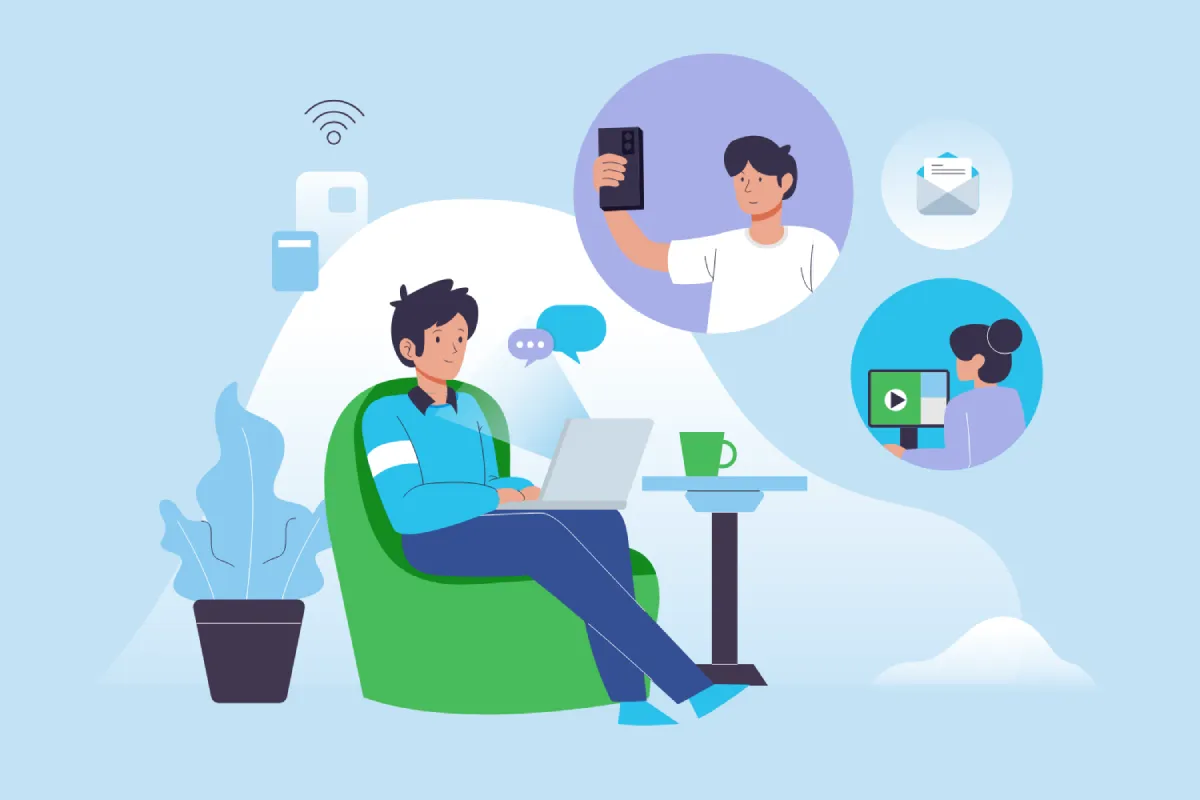
Leave a Reply