Using Internet Explorer Online: Tools and Techniques for Legacy Testing
Testing websites on outdated browsers such as Internet Explorer is essential for verifying compatibility across diverse user demographics. Despite the widespread adoption of modern browsers, users still depend on Internet Explorer. Consequently, conducting thorough testing on Internet Explorer online remains a crucial aspect of web development to cater to this user base. This is why legacy testing is required to guarantee that a website functions appropriately across various platforms.
Developers frequently encounter challenges when working with older versions of Internet Explorer. The quirks and inconsistencies inherent in this browser can result in unexpected website behavior. Developers must comprehend these issues and employ effective testing methodologies to ensure a seamless user experience. However Antidetect browsers are designed to help protect against online tracking, reduce the risk of fraud and prevent account suspensions.
This article will explore the tools and techniques that can be utilized to test websites on Internet Explorer online.
Utilize Developer Tools for Inspection
An essential strategy for proficiently testing and resolving issues in legacy applications using Internet Explorer is to employ Developer Tools for thorough assessment. These tools provide various functions that facilitate the identification and resolution of application problems. By leveraging features such as the DOM Explorer, Console, and Network Inspector, developers can explore the webpage structure, debug JavaScript code, and track network requests, respectively.
This depth of insight can prove to be highly beneficial when seeking to comprehend the behavior of a legacy application and identify specific areas necessitating attention or optimization. Moreover, Developer Tools can aid in detecting compatibility challenges or errors stemming from unique browser behaviors, empowering developers to implement required modifications to guarantee seamless application functionality across various platforms.
Test compatibility with earlier Versions
It is essential to prioritize browser compatibility with previous versions when managing legacy applications, as these applications may not have been optimized for seamless operation across modern browser versions. In this regard, developers are advised to test the application on different IE versions to identify compatibility problems that may be encountered.
By doing so, programmers can determine that there is a compatibility problem of the application with the older version of browsers and make necessary changes to fix these problems. This systematic approach enables one to proactively deal with the issues users encounter in their different browsers, improving the application’s functionality.
Utilize the IE Emulator Feature
Another effective technique for testing legacy applications is to utilize the IE emulator feature. This feature allows developers to simulate the behavior of Internet Explorer versions without installing multiple browser versions on their system. By leveraging the IE emulator, developers can easily switch between different browser versions to identify and troubleshoot compatibility issues. This functionality aids in optimizing the testing process and offers a more effective method to verify the proper functioning of the application across different versions of Internet Explorer.
Investigate Console Errors using F12
When faced with challenges related to legacy applications in Internet Explorer, developers can leverage the F12 Developer Tools for streamlined investigation of console errors. By accessing the F12 Developer Tools, developers can thoroughly examine the console tab, which offers crucial insights into any errors or warnings affecting the application’s functionality. This tool enables developers to troubleshoot JavaScript, CSS, and other components to pinpoint and address potential issues encountered during testing.
By carefully analyzing console errors through F12, developers can uncover the underlying causes of compatibility issues and proactively address them to ensure seamless application functionality across various versions of Internet Explorer. This approach to investigating console errors with F12 is a fundamental component of legacy testing, allowing developers to promptly resolve issues and improve the overall user experience of the application.
Familiarize yourself with Compatibility Mode Settings
To optimize legacy testing in Internet Explorer, developers must gain proficiency in compatibility mode settings. Compatibility mode enables Internet Explorer to replicate the functionality of earlier versions, facilitating thorough testing of application performance across various browser editions.
By leveraging compatibility mode settings, developers can replicate the conditions of past versions of Internet Explorer, facilitating the identification and resolution of browser compatibility challenges. This functionality proves invaluable in managing legacy applications tailored for outdated browser iterations, as it empowers developers to verify seamless functionality and uniform performance across diverse platforms. By exploring compatibility mode settings, developers can enhance testing efficiency, ultimately delivering a more reliable and optimized user experience.
Understand ActiveX Filtering and Tools
An essential component of legacy testing in Internet Explorer, alongside compatibility mode settings, is a comprehensive understanding of ActiveX filtering and its associated tools. ActiveX controls are integral components facilitating interactive and multimedia content on websites, often playing a crucial role in legacy applications. Proficiency in utilizing ActiveX filtering functionalities empowers developers to manage the execution of ActiveX controls on their web pages, improving security and optimizing performance.
This functionality allows the developers to include or exclude the ActiveX controls as desired, giving the users a considerably secure Internet experience. Becoming familiar with ActiveX filtering and the tools at one’s disposal helps a developer guarantee that past applications run correctly on Internet Explorer while upholding high standards of security and performance.
Utilize Enterprise Mode Site List
An indispensable resource for conducting legacy testing in Internet Explorer is the Enterprise Mode Site List. This functionality allows organizations to designate specific websites for rendering in a particular document mode to address compatibility challenges. By implementing the Enterprise Mode Site List, developers can guarantee the proper functioning of their legacy applications by replicating older Internet Explorer versions when accessing designated websites.
This allows organizations to maintain a consistent browsing experience across different web applications and ensures that legacy applications work seamlessly without any disruptions. The Enterprise Mode Site List is a valuable resource for developers looking to streamline the testing process and optimize compatibility for legacy applications within Internet Explorer.
Pinpoint and Resolve Rendering Issues
One of the primary obstacles encountered in legacy testing within Internet Explorer pertains to the identification and resolution of rendering discrepancies that may arise due to compatibility challenges with older browser versions. It is imperative to detect these discrepancies to guarantee that web applications operate correctly across various Internet Explorer versions. Developers can effectively address compatibility issues by utilizing tools like the F12 Developer Tools to scrutinize and troubleshoot rendering problems, assess code functionality, and implement requisite modifications.
Moreover, browser extensions such as the Internet Explorer Developer Toolbar can offer significant benefits in identifying rendering issues. This tool enables developers to adjust CSS styles, inspect source code, and replicate various browser settings for more precise testing and issue resolution. Integrating these tools and strategies into the legacy testing procedures can assist developers in efficiently resolving rendering problems and improving the overall compatibility of web applications across Internet Explorer.
Test JavaScript and CSS Compatibility
Verify the compatibility of JavaScript and CSS when conducting legacy testing on Internet Explorer. Ensuring that these programming languages work seamlessly across various browser versions is fundamental for upholding the functionality and efficiency of web applications. Through rigorous testing of JavaScript functionality, developers can pinpoint and address any issues concerning DOM manipulation, event handling, or asynchronous requests that may surface due to compatibility challenges with older iterations of Internet Explorer.
Similarly, testing CSS compatibility helps detect any rendering problems, layout inconsistencies, or styling issues that can impact the visual appearance and user experience of web pages. Through thorough testing of JavaScript and CSS compatibility, developers can pinpoint and address any potential issues before they impact the functionality and presentation of web applications in Internet Explorer.
Utilize Browser Modes for Testing
An additional recommended method for conducting legacy testing in Internet Explorer involves utilizing browser modes for testing purposes. Internet Explorer provides various rendering modes, including Quirks Mode, Internet Explorer 7 Mode, and Edge Mode. These modes enable developers to replicate the appearance and functionality of web pages in earlier browser versions. By toggling between these browser modes, developers can pinpoint compatibility issues concerning CSS, JavaScript, or HTML that may emerge when accessing web applications across different versions of Internet Explorer.
This strategy aids in verifying the correct rendering and functionality of web pages across different browser versions, offering important insights into potential issues that require attention to enhance the overall user experience and performance of web applications. Through browser modes during testing, developers can efficiently identify and address compatibility problems in Internet Explorer, thereby improving the quality and usability of web applications for users accessing them via older browsers.
Leveraging Cloud Tools for Efficient Legacy Testing with Internet Explorer Online
An efficient approach to performing legacy testing with Internet Explorer Online involves utilizing cloud-based tools. Cloud testing platforms enable testers to conveniently access diverse versions of Internet Explorer without installing them on local devices. This not only optimizes time and resources but also guarantees precise testing across a range of IE versions.
Furthermore, cloud-based tools offer a scalable option for testing older applications, allowing teams to conduct tests simultaneously and enhance the overall testing procedure. Leveraging cloud tools for legacy testing, particularly through Internet Explorer Online, enables organizations to verify the compatibility and performance of their applications across various browser versions.
LambdaTest is an AI-powered test platform that lets you conduct manual and automated testing with over 3000+ real devices, browsers, and OS combinations. Its key offerings are:
- Wide range of browsers and devices: Offers a comprehensive range of genuine browsers and devices to ensure thorough testing.
- Ability to conduct parallel testing: Runs scripts simultaneously in different environments, accelerating the testing process and confirming dynamic elements across various configurations.
- Real-time Testing: Enables testing in real-time to monitor how dynamic elements behave in different conditions.
- Real Device Cloud Testing involves testing actual devices, emulators, and simulators on various platforms and versions, providing a comprehensive testing environment to analyze how dynamic elements behave in different scenarios.
- Instant Infrastructure Scalability: Offers immediate ability to efficiently manage dynamic elements without the necessity of physical hardware management.
Conclusion
In the continuously evolving web browser landscape and technological advancements, it remains imperative to conduct compatibility testing for Internet Explorer to cater to legacy systems and applications. The tools and techniques discussed in this article offer valuable insights and strategies to aid developers and quality assurance teams in effectively evaluating and resolving potential issues. These methodologies can facilitate a more efficient testing process and ensure a seamless user experience across diverse platforms. In navigating the intricacies of contemporary web development, maintaining a proactive stance towards legacy testing, which includes utilizing resources like Internet Explorer, is crucial for upholding the integrity and functionality of digital projects.
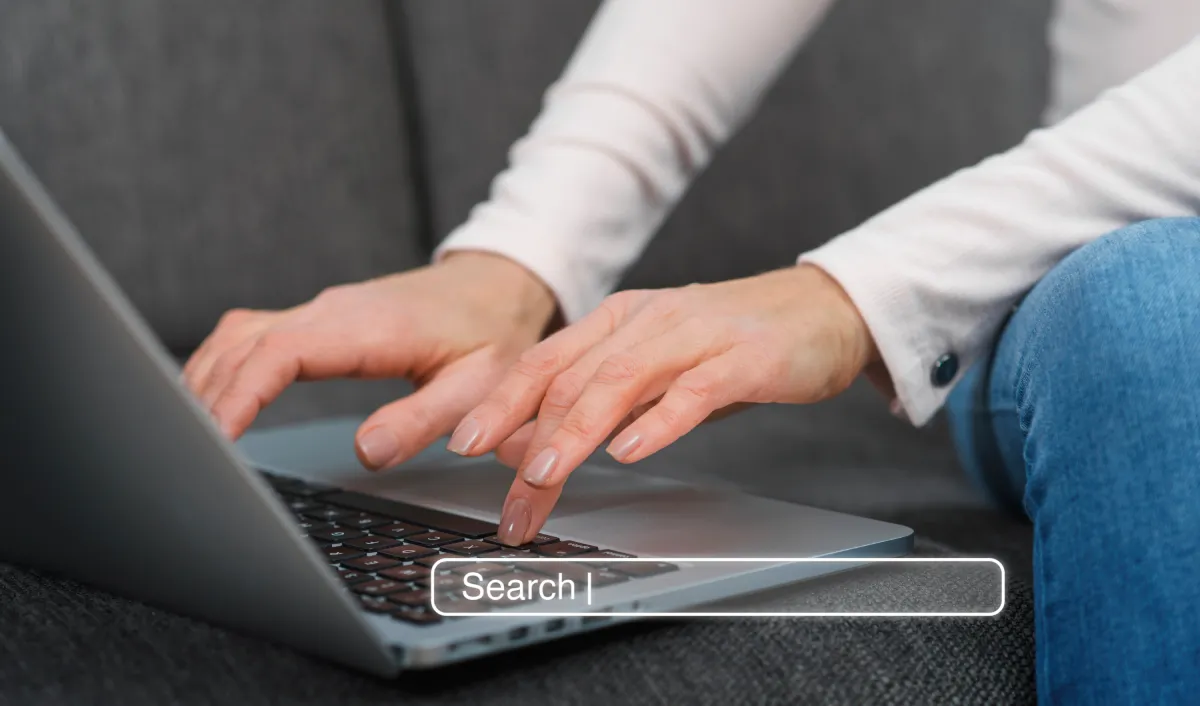
Leave a Reply