How To Use Email Forwarding To Manage Multiple WordPress Sites
Managing multiple WordPress sites can be daunting, especially when you’re constantly juggling between admin panels and inboxes. But what if there was a simple solution that could streamline your workflow and save you hours of precious time?
This is where email forwarding comes into play. In this comprehensive guide, we’ll explore how you can harness the power of email forwarding to simplify your WordPress management process and take control of your websites like a pro.
What is Email Forwarding?
Email forwarding is a powerful tool that automatically routes incoming messages from one email address to a different, designated email account, ensuring you never miss an important communication.
In managing WordPress sites, you can set up email forwarding to direct all notifications and messages from your various websites to a single, centralized email address. This way, you can monitor and respond to all your website-related communications from one place. What can you do with email forwarding?
- Moderate Comments: When someone leaves a comment, you’ll receive an email with the details. Reply to the email to approve, edit, or delete the comment.
- Review Pending Posts: If you require manual approval for new posts, you’ll get an email for each waiting post. Reply to the email with your decision (approve, edit, or reject).
- Update Plugins and Themes: While not ideal for frequent updates, you can receive notifications about available updates and manually update within your WordPress dashboard.
Setting Up Email Forwarding for WordPress Sites
Discover how to configure email forwarding for your WordPress sites efficiently, ensuring all notifications are delivered to a central inbox.
Step 1: Create a Dedicated Email Address – Create a dedicated email address as the central hub for all your WordPress site notifications. This can be a new or existing email address you’d like to use.
Step 2: Configure WordPress Email Settings – For each WordPress site, navigate to the general settings and update the “Administration Email Address” to the dedicated email address you created in Step 1. This ensures that all notifications generated by WordPress, such as user registrations and comments, will be sent to this email address.
Step 3: Set Up Email Forwarding with Your Domain – Register your login to the domain registrar’s control panel and locate the email forwarding settings. Create a new forwarding rule for each of your WordPress sites’ domain-specific email addresses (e.g., [email protected], [email protected]) and set them to forward to your dedicated email address.
Step 4: Test the Email Forwarding Setup – To ensure that your email forwarding is working correctly, send a test email to each domain-specific email address and verify that they are being forwarded to your dedicated email address. If the test emails arrive successfully, your email forwarding setup is complete.
Managing WordPress Sites with Email Forwarding
Discover how to configure email forwarding for your WordPress sites efficiently, ensuring all notifications are delivered to a central inbox.
1. Centralized Notifications
With email forwarding, all notifications from your WordPress sites land in a single email inbox. This centralized approach lets you:
- Scan and Prioritize – Quickly review notifications and address urgent matters first.
- Manage From One Location – There’s no need to log in to each site separately. Using a reliable email forwarding service like ForwardMX ensures that all your WordPress notifications are redirected to a central inbox efficiently and cost-effectively.
2. Efficient User Management
Receive notifications for new user registrations directly in your dedicated email inbox on any site. You can easily:
- Track User Activity – Monitor registrations across all your sites from a single location.
- Take Action Quickly – Approve or deny access without switching between websites.
3. Streamlined Communication
Respond directly to user inquiries, comments, and form submissions from your email. This eliminates the need to:
- Log in to Multiple Sites – Save time and improve response efficiency.
- Manage Communication Channels – Handle all interactions from your centralized email hub.
4. Improved Organization and Archiving
Organize and archive notifications based on source and content using your email client’s functionalities. This allows you to:
- Easily Locate Specific Messages – Find relevant information quickly and efficiently.
- Track Interaction History – Maintain a clear record of communication with users on each site.
Remember: Email forwarding is a good starting point for managing small portfolios or basic tasks. As your website needs grow, dedicated management tools may be necessary for more comprehensive control.
Conclusion
Following the best practices and tips outlined in this guide, email forwarding may be a powerful tool for managing multiple WordPress sites efficiently. You can boost efficiency by centralizing notifications, streamlining user management, and simplifying communication.
Embrace the simplicity and efficiency of email forwarding and watch as your website management process becomes more streamlined and stress-free. Start implementing email forwarding today and take control of your WordPress sites like never before.
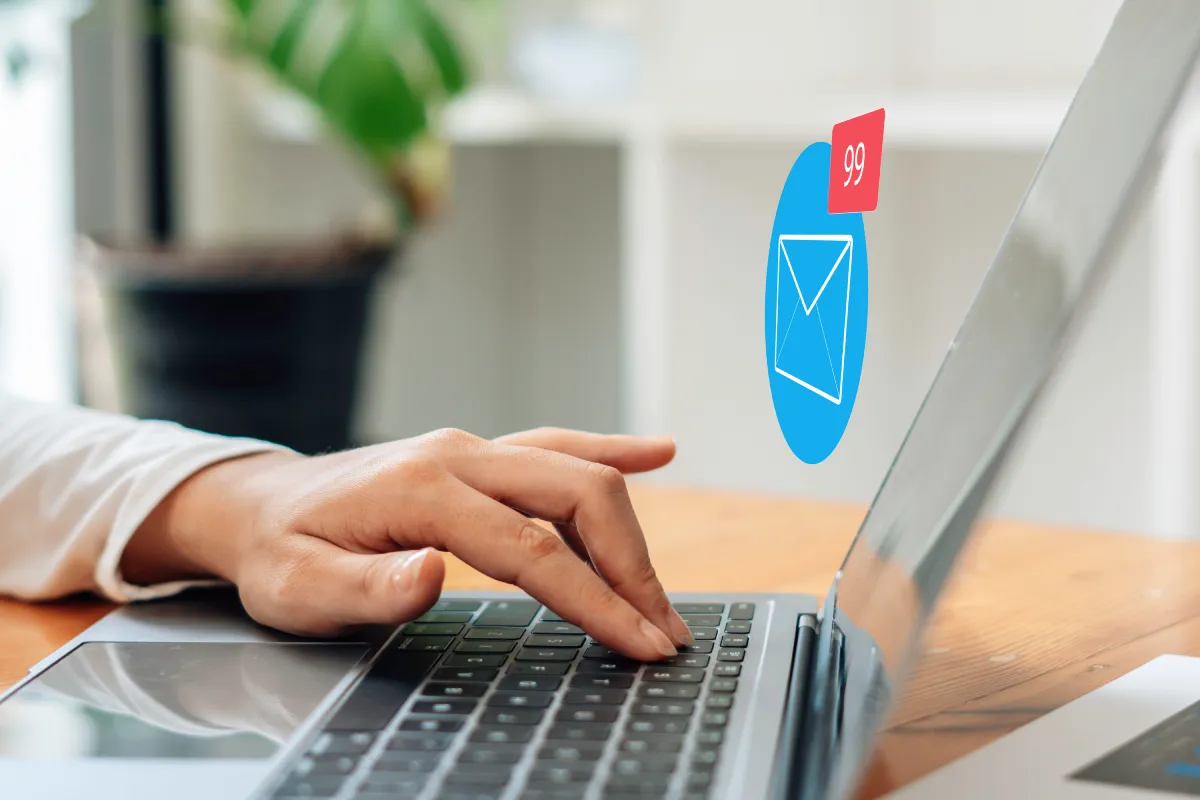
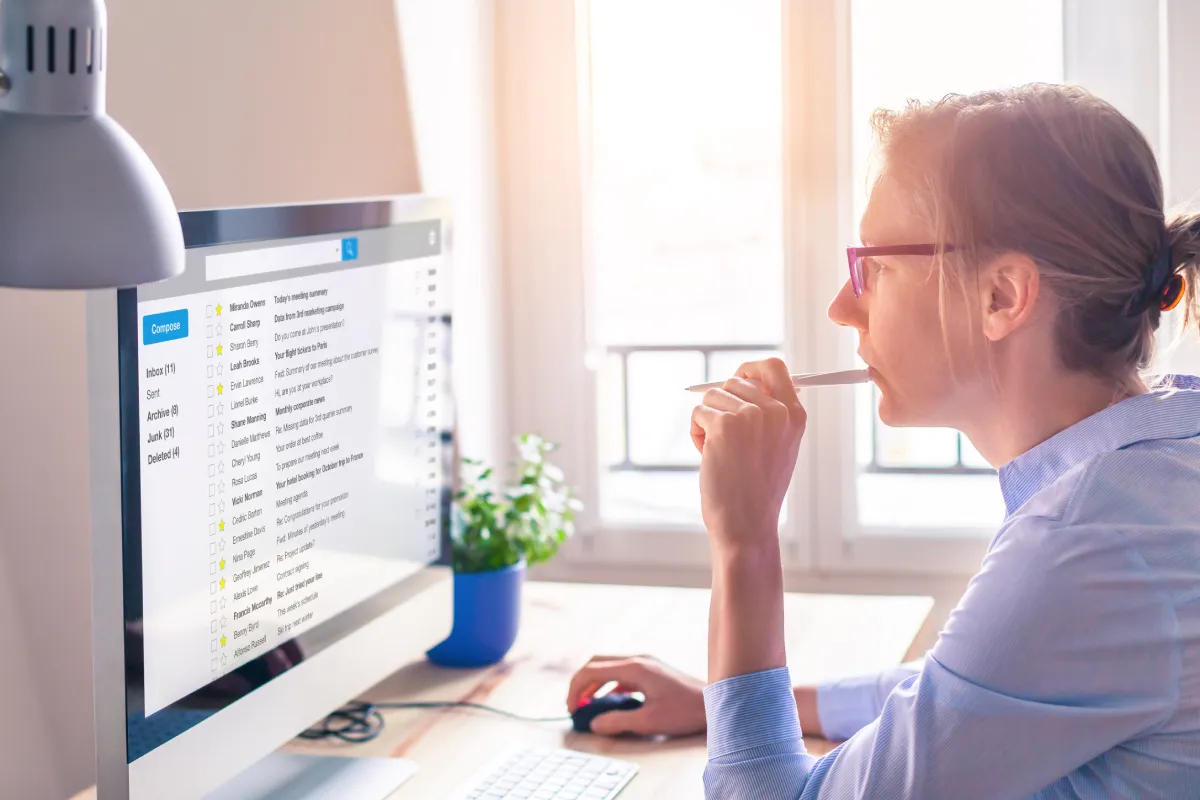
Leave a Reply