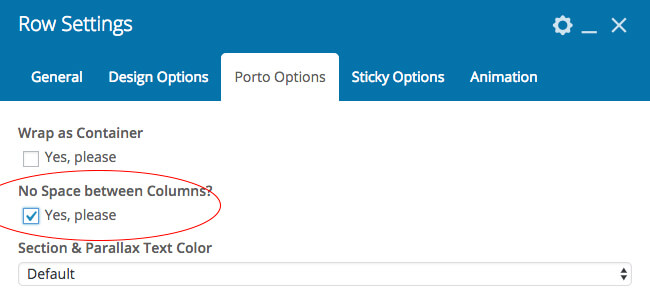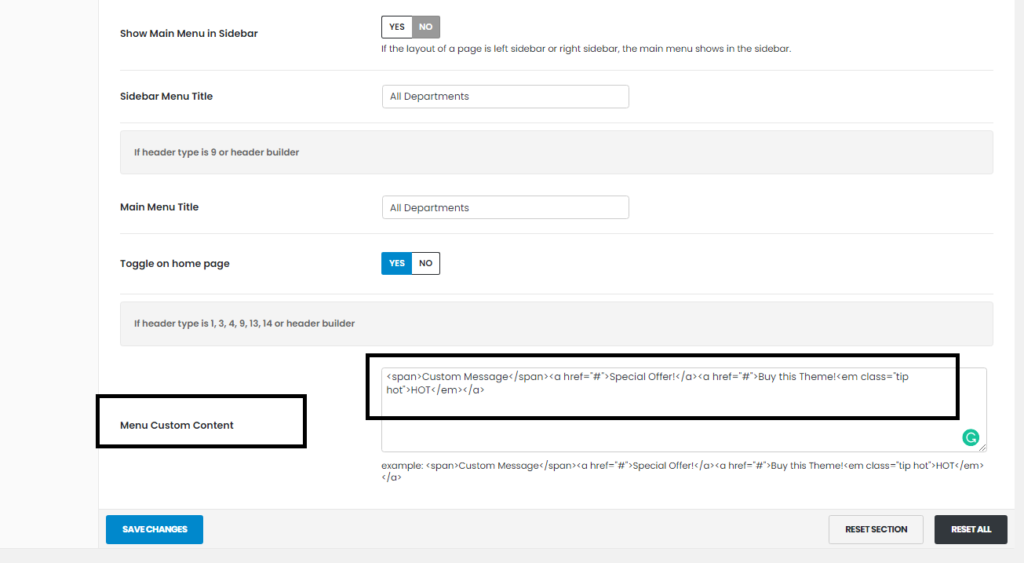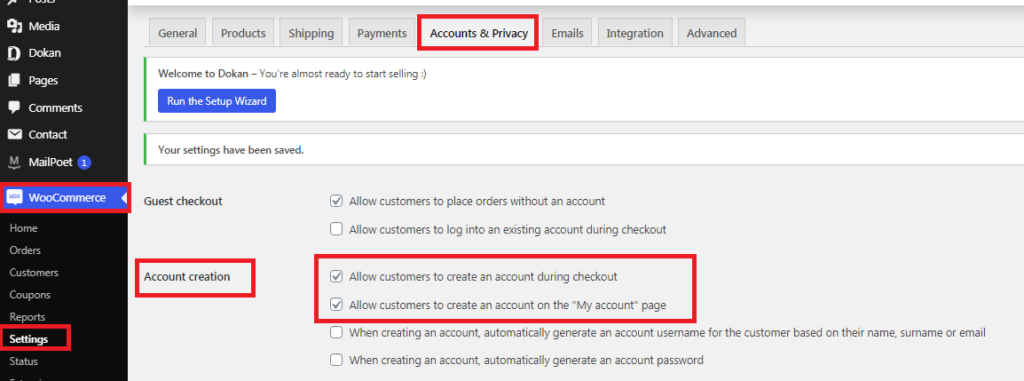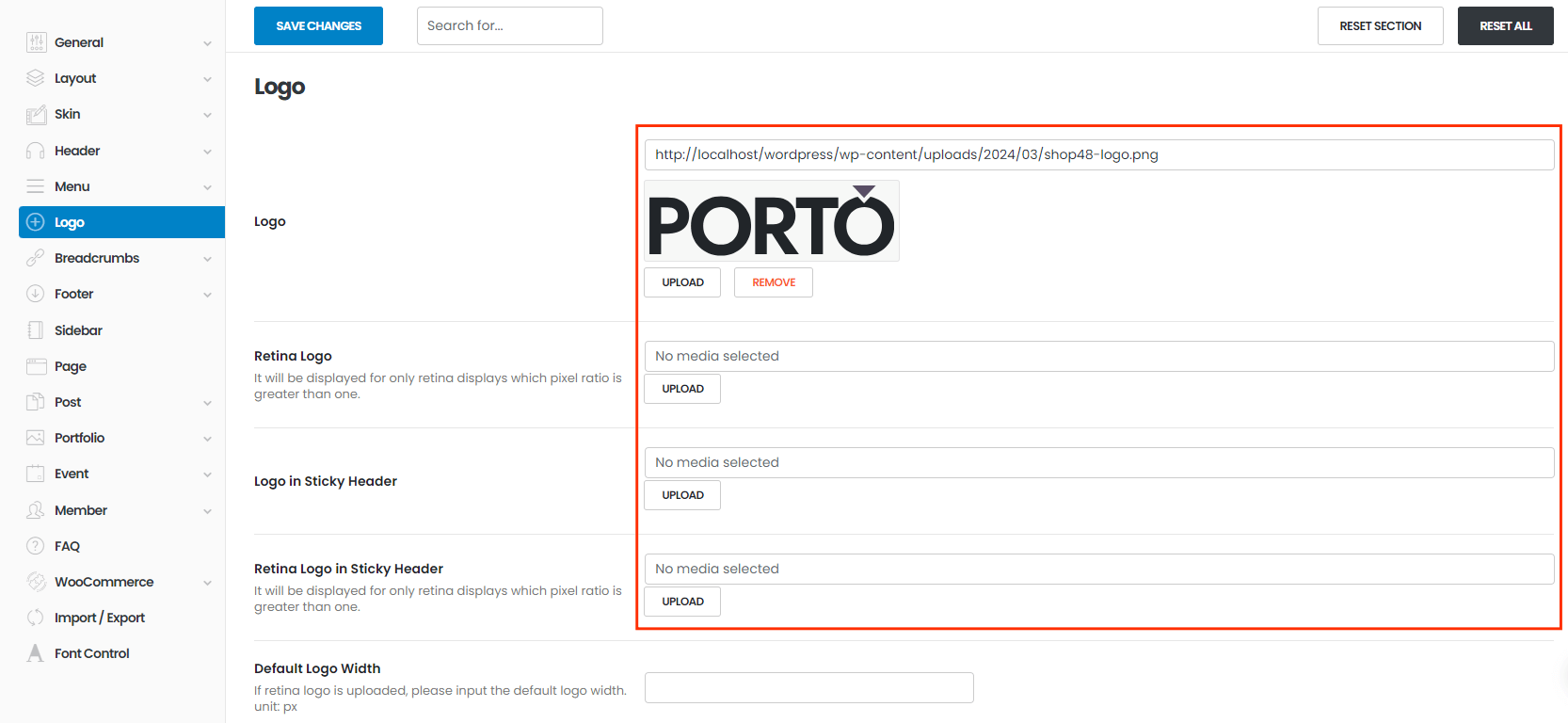Porto 6.2.0 uses Bootstrap 5 instead of Bootstrap 4. If you find some broken pages, you don't need to worry about that. Mainly two reasons might cause that kind of broken styles. You'd better read this article first.
1. Enhanced Grid System
- .xxl Class - Bootstrap’s grid system can now adapt across all six default breakpoints. The six default grid class are as follow: xs, sm, md, lg, xl and xxl. The class .xxl will handle breakpoints that are beyond the regular bootstrap media query breakpoint which has a minimum dimension of 1400px grid breakpoint in a 12 column layout.
- Gutter Classes - If you are planning on controlling the horizontal gutter widths, you need to use the .gx-* class. Alternatively, you can use the .gy-* class to control the vertical gutter widths.
- Style Expression Modification - If you come across some broken styles in width determination process, check style expression first. In Bootstrap 5, you could use flex: 0 0 auto; width: xx%;, while flex: 0 0 xx%; max-width: xx%; is used in Bootstrap 4.
2. Helper Classes
- float-left > float-start
- float-right > float-end
- text-left > text-start
- text-right > text-end
- rounded-left > rounded-start
- rounded-right > rounded-end
- border-left > border-start
- border-right > border-end
- dropdown-menu-left > dropdown-menu-start
- dropdown-menu-right > dropdown-menu-end
- ml-0 > ms-0
- ml-1 > ms-1
- ml-2 > ms-2
- ml-3 > ms-3
- ml-4 > ms-4
- ml-5 > ms-5
- ml-auto > ms-auto
- mr-0 > me-0
- mr-1 > me-1
- mr-2 > me-2
- mr-3 > me-3
- mr-4 > me-4
- mr-5 > me-5
- mr-auto > me-auto
- pl-0 > ps-0
- pl-1 > ps-1
- pl-2 > ps-2
- pl-3 > ps-3
- pl-4 > ps-4
- pl-5 > ps-5
- pr-0 > pr-0
- pr-1 > pe-1
- pr-2 > pe-2
- pr-3 > pe-3
- pr-4 > pe-4
- pr-5 > pe-5
If you think this article is not enough, please go to How to Migrate from Bootstrap Version 4 to 5.