How to Edit or Remove Newsletter Popup with ELMENTOR
How to Edit:
Step 1. First of all, you need to go to Dashboard >> Porto >>Template Builder >> Popup >> there you can edit your Newsletter Popup with Elementor.
Step 2. In order to change the background image, simply click on the “Inner Section” icon and go to “Porto Additional Settings” and then scroll down the image section, choose the image, save settings like the below:
Step 3. For changing the text simply click on the “Heading” icon, click on “Title” and enter the text in the “Text box” like the below image:
For removing the Newsletter Popup:
To hide the Newsletter Popup for the time being on your Site using your Page Builder.
You need to go to Dashboard >> Porto >> Template Builder >> go to Popup Section >> then edit your Popup with the Page Builder >> in the Elementor.
Click on the Arrow icon and under that click on Display Conditions > under that remove the Condition defined there.
Hope this helps.